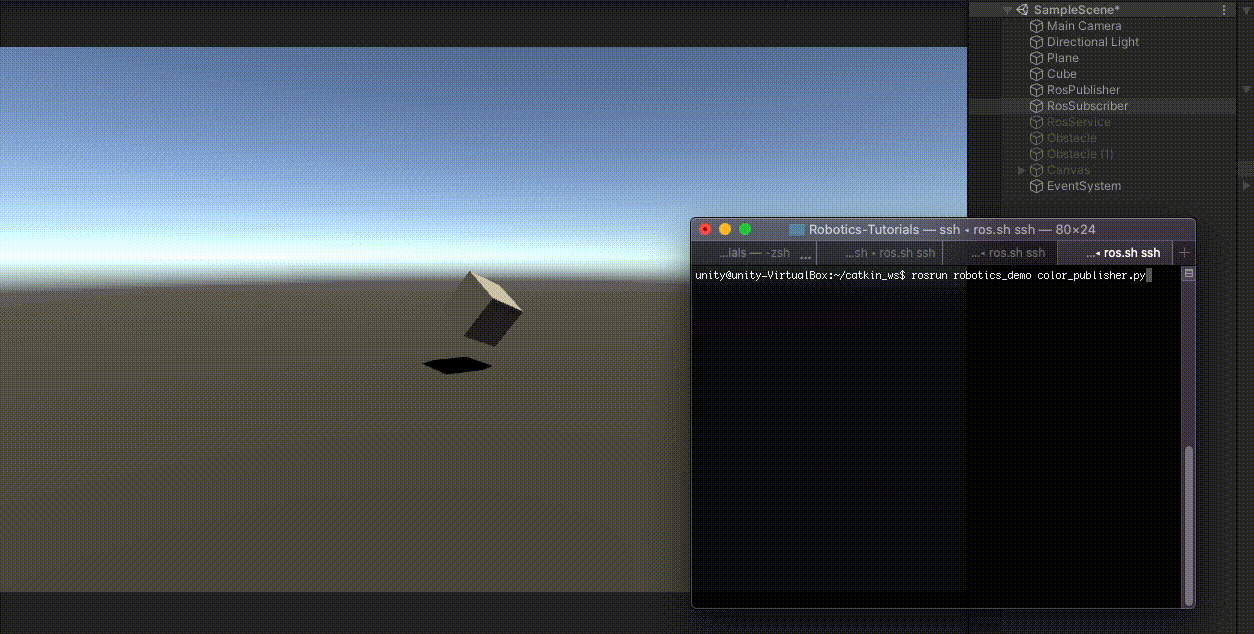3.3 KiB
ROS–Unity Integration: Subscriber
Create a simple Unity scene which subscribes to a ROS topic to change the colour of a GameObject.
Setting Up ROS
(Skip to Setting Up Unity Scene if you already did the Publisher tutorial.)
-
Copy the
tutorials/ros_packages/robotics_demofolder of this repo into thesrcfolder in your Catkin workspace. -
Follow the ROS–Unity Initial Setup guide.
-
Open a new terminal window, navigate to your Catkin workspace, and run the following commands:
source devel/setup.bash rosrun robotics_demo server_endpoint.py
Once the server_endpoint has started, it will print something similar to [INFO] [1603488341.950794]: Starting server on 192.168.50.149:10000.
- In Unity, we need to generate the C# code for the
UnityColormessage. OpenRobotics->Generate ROS Messages....- Set the ROS message path to
PATH/TO/Unity-Robotics-Hub/tutorials/ros_packages/robotics_demo/, expand the robotics_demo subfolder and clickBuild 2 msgs.
- Set the ROS message path to
- The generated files will be saved in the default directory
Assets/RosMessages/RoboticsDemo/msg.
Setting Up Unity Scene
- Create a script and name it
RosSubscriberExample.cs - Paste the following code into
RosSubscriberExample.cs- Note Script can be found at
tutorials/ros_unity_integration/unity_scripts
- Note Script can be found at
using UnityEngine;
using RosColor = RosMessageTypes.RoboticsDemo.UnityColor;
public class RosSubscriberExample : MonoBehaviour
{
public GameObject cube;
void Start()
{
ROSConnection.instance.Subscribe<RosColor>("color", ColorChange);
}
void ColorChange(RosColor colorMessage)
{
cube.GetComponent<Renderer>().material.color = new Color32((byte)colorMessage.r, (byte)colorMessage.g, (byte)colorMessage.b, (byte)colorMessage.a);
}
}
-
Create an empty GameObject and name it
RosSubscriber -
Attach the
RosSubscriberExamplescript to theRosSubscriberGameObject and drag the cube GameObject onto thecubeparameter in the Inspector window. -
From the Unity menu bar, open
Robotics/ROS Settings, and set theROS IP Addressvariable to your ROS IP.- Unlike the previous tutorial, using a subscriber requires an incoming connection from ROS to Unity. You may need to adjust your firewall settings for this to work.
- The IP for Unity to listen on should be determined automatically, but if you're having trouble, you can set it manually in the
Override Unity IPfield. Finding the IP address of your local machine (the one running Unity) depends on your operating system.- On a Mac, open
System Preferences > Network. Your IP address should be listed on the active connection. - On Windows, click the Wi-Fi icon on the taskbar, and open
Properties. Your IP address should be listed near the bottom, next to "IPv4 address."
- On a Mac, open
-
Press play in the editor
In ROS Terminal Window
- After the scene has entered Play mode, run the following command:
rosrun robotics_demo color_publisher.pyto change the color of the cube GameObject in Unity to a random color
Continue to the ROS–Unity Integration Service.