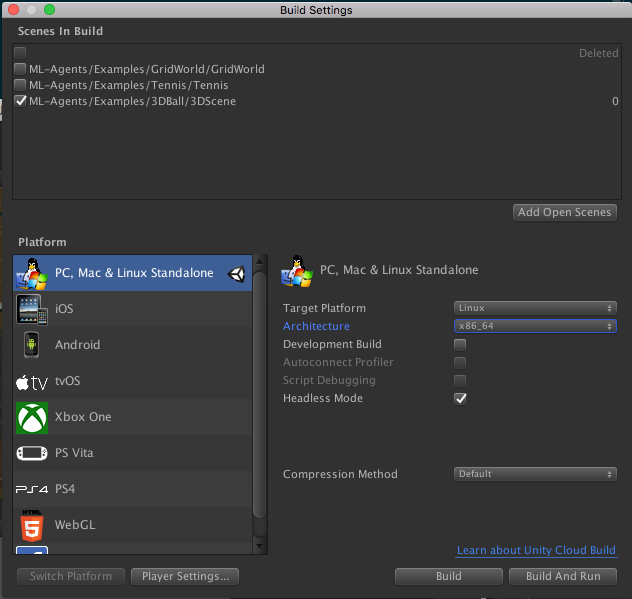3.6 KiB
Using Docker For ML Agents (Experimental)
We are currently offering an experimental solution for Windows and Mac users who would like to do training or inference using Docker. This option may be appealing to users who would like to avoid dealing with Python and TensorFlow installation on their host machines. This setup currently forces both TensorFlow and Unity to rely on only the CPU for computation purposes. As such, we currently only support training using environments that only contain agents which use vector observations, rather than camera-based visual observations. For example, the GridWorld environment which use visual observations for training is not supported.
Requirements
Setup
-
Install Docker (see link above) if you don't have it setup on your machine.
-
Since Docker runs a container in an environment that is isolated from the host machine, we will be using a mounted directory, e.g.
unity-volumein your host machine in order to share data, e.g. the Unity executable, curriculum files and tensorflow graph.
Usage
- Docker typically runs a container sharing a (linux) kernel with the host machine, this means that the
Unity environment has to be built for the linux platform. From the Build Settings Window, please select the architecture to be
x86_64and choose the build to beheadless(This is important because we are running it in a container that does not have graphics drivers installed). Save the generated environment in the directory to be mounted (e.g. we have conveniently created an empty directory called at the top levelunity-volume).
-
Ensure that
unity-volume/<environment-name>.x86_64andunity-volume/environment-name_Data. So for example,<environment_name>might be3Dballand you might want to ensure thatunity-volume/3Dball.x86_64andunity-volume/3Dball_Dataare both present in the directoryunity-volume. -
Make sure the docker engine is running on your machine, then build the docker container by running
docker build -t <image_name> .. in the top level of the source directory. Replace<image_name>by the name of the image that you want to use, e.g.balance.ball.v0.1. -
Run the container:
docker run --mount type=bind,source="$(pwd)"/unity-volume,target=/unity-volume \
<image-name>:latest <environment-name> \
--docker-target-name=unity-volume \
--train --run-id=<run-id>
For the 3DBall environment, for example this would be:
- Run the container:
docker run --mount type=bind,source="$(pwd)"/unity-volume,target=/unity-volume \
balance.ball.v0.1:latest 3Dball \
--docker-target-name=unity-volume \
--train --run-id=<run-id>
Notes on argument values
source: Reference to the path in your host OS where you will store the Unity executable.target: Tells docker to mount thesourcepath as a disk with this name.docker-target-name: Tells the ML-Agents python package what the name of the disk where it can read the Unity executable and store the graph.This should therefore be identical to thetarget.train,run-id: ML-Agents arguments passed tolearn.py.traintrains the algorithm,run-idis used to tag each experiment with a unique id.
For more details on docker mounts, look at these docs from Docker.