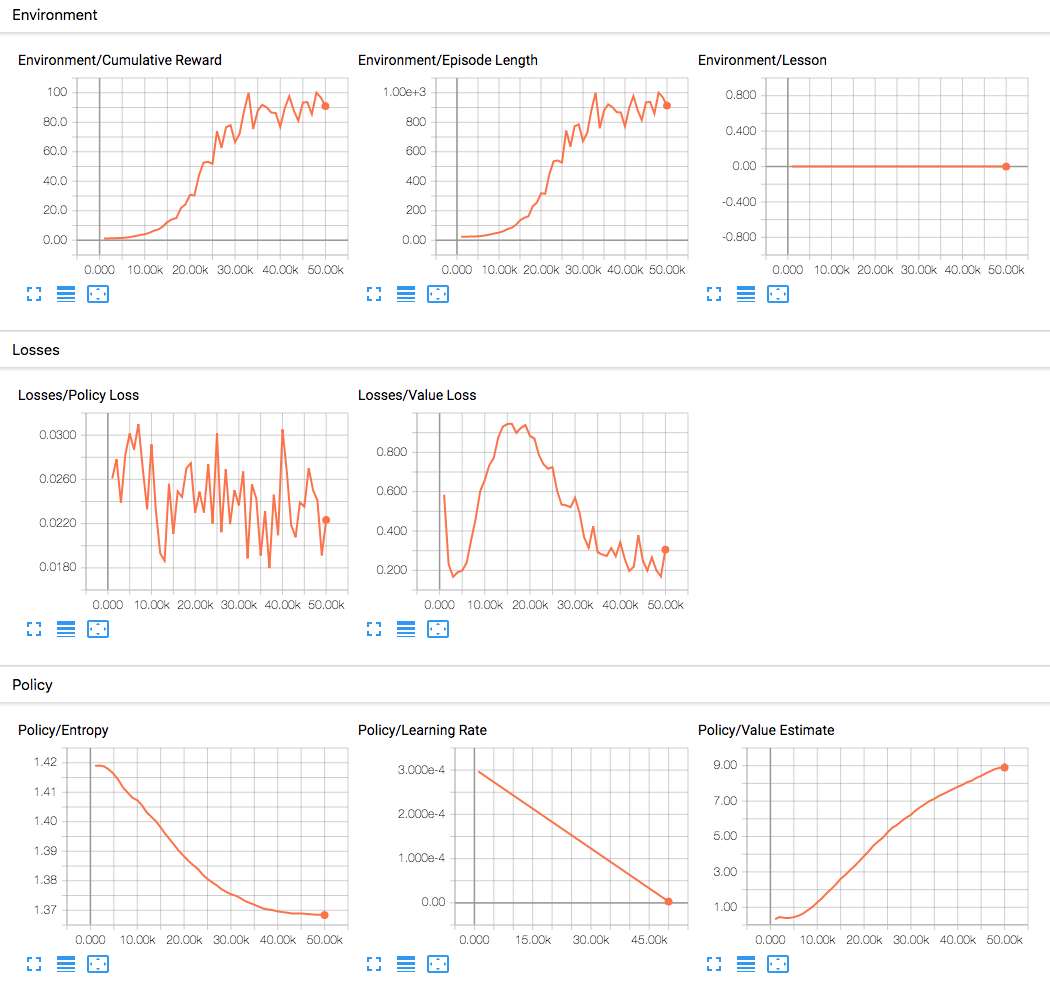4.2 KiB
Using TensorBoard to Observe Training
The ML-Agents toolkit saves statistics during learning session that you can view with a TensorFlow utility named, TensorBoard.
The mlagents-learn command saves training statistics to a folder named
summaries, organized by the run-id value you assign to a training session.
In order to observe the training process, either during training or afterward, start TensorBoard:
-
Open a terminal or console window:
-
Navigate to the directory where the ML-Agents Toolkit is installed.
-
From the command line run :
tensorboard --logdir=summaries --port=6006 -
Open a browser window and navigate to localhost:6006.
Note: The default port TensorBoard uses is 6006. If there is an existing session running on port 6006 a new session can be launched on an open port using the --port option.
Note: If you don't assign a run-id identifier, mlagents-learn uses the
default string, "ppo". All the statistics will be saved to the same sub-folder
and displayed as one session in TensorBoard. After a few runs, the displays can
become difficult to interpret in this situation. You can delete the folders
under the summaries directory to clear out old statistics.
On the left side of the TensorBoard window, you can select which of the training runs you want to display. You can select multiple run-ids to compare statistics. The TensorBoard window also provides options for how to display and smooth graphs.
When you run the training program, mlagents-learn, you can use the
--save-freq option to specify how frequently to save the statistics.
The ML-Agents toolkit training statistics
The ML-Agents training program saves the following statistics:
Environment Statistics
-
Environment/Lesson- Plots the progress from lesson to lesson. Only interesting when performing curriculum training. -
Environment/Cumulative Reward- The mean cumulative episode reward over all agents. Should increase during a successful training session. -
Environment/Episode Length- The mean length of each episode in the environment for all agents.
Policy Statistics
-
Policy/Entropy(PPO; BC) - How random the decisions of the model are. Should slowly decrease during a successful training process. If it decreases too quickly, thebetahyperparameter should be increased. -
Policy/Learning Rate(PPO; BC) - How large a step the training algorithm takes as it searches for the optimal policy. Should decrease over time. -
Policy/Value Estimate(PPO) - The mean value estimate for all states visited by the agent. Should increase during a successful training session. -
Policy/Curiosity Reward(PPO+Curiosity) - This corresponds to the mean cumulative intrinsic reward generated per-episode.
Learning Loss Functions
-
Losses/Policy Loss(PPO) - The mean magnitude of policy loss function. Correlates to how much the policy (process for deciding actions) is changing. The magnitude of this should decrease during a successful training session. -
Losses/Value Loss(PPO) - The mean loss of the value function update. Correlates to how well the model is able to predict the value of each state. This should increase while the agent is learning, and then decrease once the reward stabilizes. -
Losses/Forward Loss(PPO+Curiosity) - The mean magnitude of the inverse model loss function. Corresponds to how well the model is able to predict the new observation encoding. -
Losses/Inverse Loss(PPO+Curiosity) - The mean magnitude of the forward model loss function. Corresponds to how well the model is able to predict the action taken between two observations. -
Losses/Cloning Loss(BC) - The mean magnitude of the behavioral cloning loss. Corresponds to how well the model imitates the demonstration data.
Custom Metrics from C#
To get custom metrics from a C# environment into Tensorboard, you can use the StatsSideChannel:
var statsSideChannel = Academy.Instance.GetSideChannel<StatsSideChannel>();
statsSideChannel.AddStat("MyMetric", 1.0);