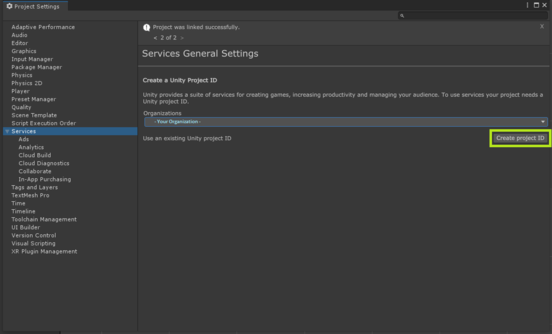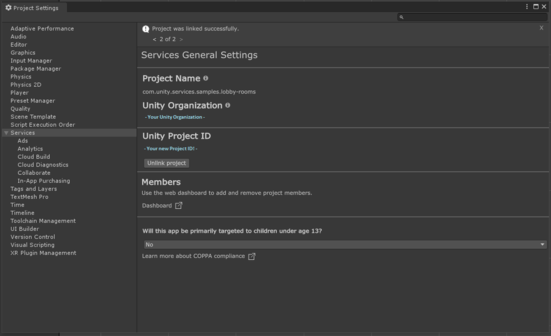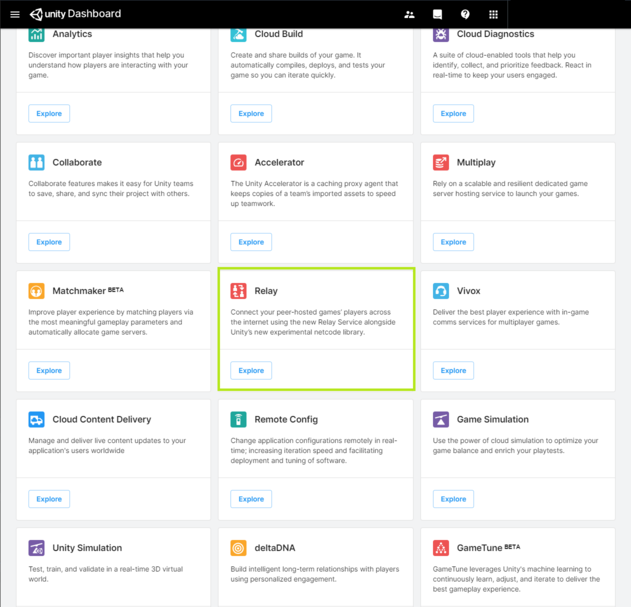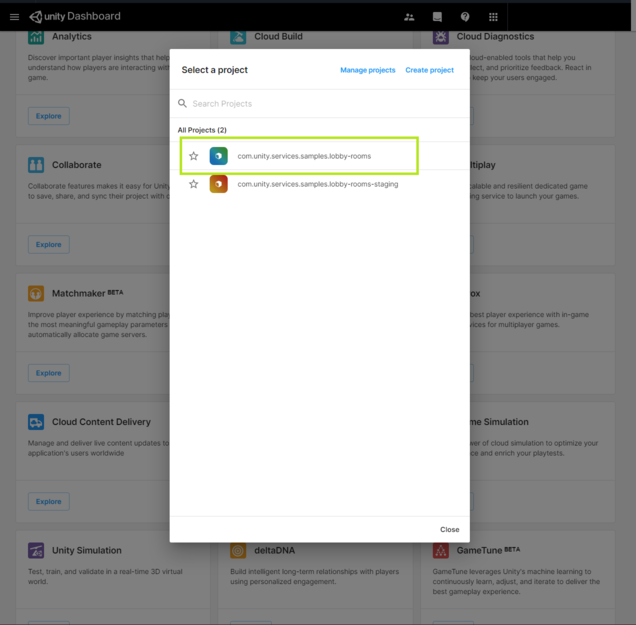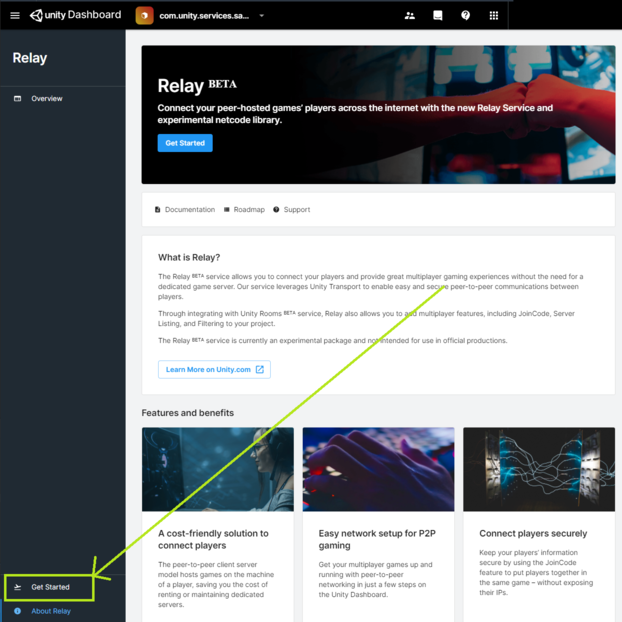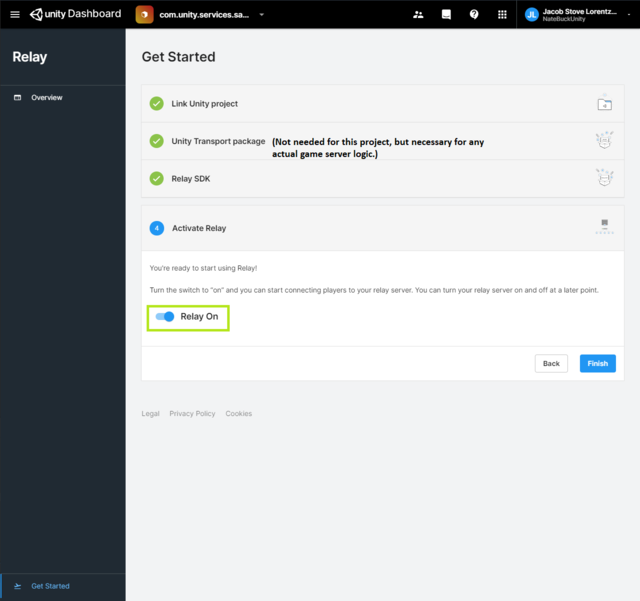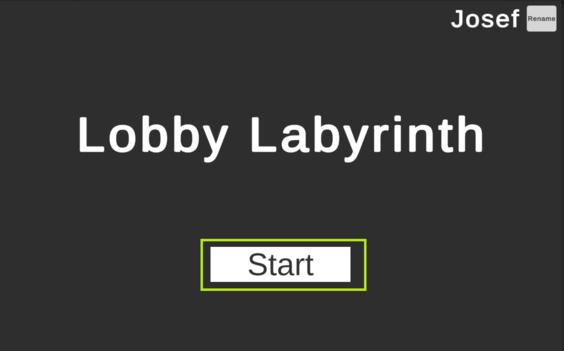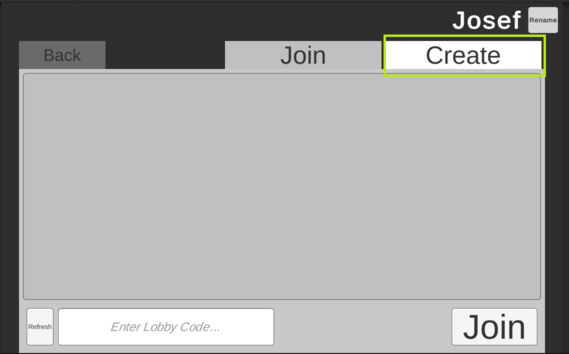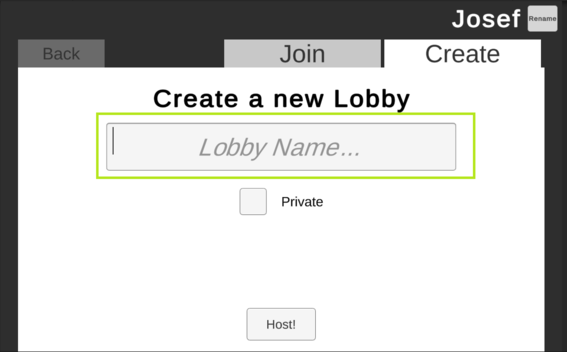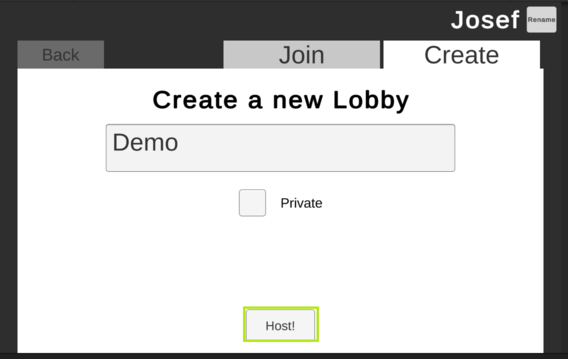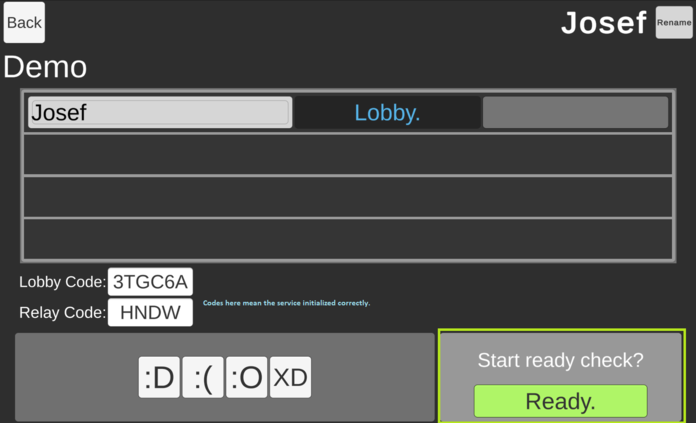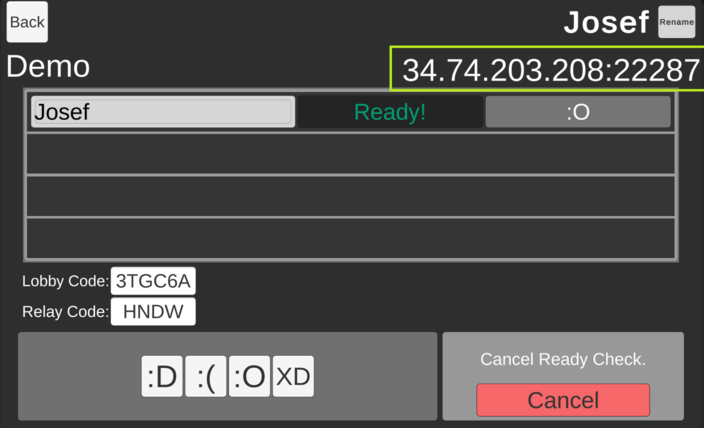|
|
4 年前 | |
|---|---|---|
| Assets | 4 年前 | |
| Packages | 4 年前 | |
| ProjectSettings | 4 年前 | |
| ~Documentation/Images | 4 年前 | |
| .gitignore | 4 年前 | |
| README.md | 4 年前 | |
README.md
Disclaimer - WIP 6/17/2021 - This project is being shared for internal review, currently there are known issues are around how many requests we post, which is being worked on. We believe this can still serve as a good example of integrating Rooms+Relay together.
Currently running in the cloud-staging environment, more on how to switch to that below
If you use this for hackweek, please give us feedback @jacob.lorentzen or @nathaniel.buck
Lobby Rooms
A Unity Project Sample showing how to integrate Rooms and Relay into a typical Lobby experience use case.
Features Covered:
- Lobby Creation
- Lobby Query
- Lobby Data Sync
- Emotes
- Player Names
- Player Ready Check State
- Lobby Joining
- Relay Service Creation
- Relay Code Generation
- Relay Service Joining
Staging Guide
For those who open the project with 177 Errors regarding packages.
- Find your Unity Hub executable and run it with --cloudenvironment staging on the end. From here all the UI is hooked to staging, if you do not have a unity account set up in the staging environment, create a new one with your regular @unity3d.com email.
(I made a shortcut that does it for me, yes it needs the additional "--" at the end, I dont know why)
- Click the options button on the right side of the cloned lobby-rooms project, select "Advanced Project Settings"
- Add "--cloudenvironment staging" to the box, exit and run again.
Once you are in the staging environment, the rest of the Tutorials should run correctly as well.
Service Setup
Create an organization.
-
Follow the attached guide to set up your cloud organization: Organization Tutorial
-
In the project, navigate to Edit => Project Settings => Services
-
Select your organization from the drop-down, and push Create Project ID
Rooms:
COMING SOON, ROOMS API URL
Relay Setup:
COMING SOON, RELAY API URL
-
Navigate to https://dashboard.unity3d.com/landing
-
Select Relay from the drop-down list
- Select your project
- In the bottom left, select "Get Started"
- Follow the steps until you hit "Relay On" (For this project, you can skip downloading the Transport)
Solo Testing
- Press Start to enter the Lobby Menu.
- The Join menu Queries the rooms service for available Lobbies, there wont be any right now.
- The Create Menu Lets you make a new Lobby
- Enter a Lobby Name of your preference and go!
- This is the Lobby, It has a room code for you to share with your friends to allow them to join. For demonstration purposes we also show the Relay Code, which will be passed to all users in the Lobby
- TheLobby holds up to 4 players and will pass the Relay code once all the players are ready.