6.7 KiB
Keypoint Labeler
The Keypoint Labeler captures the screen locations of specific points on labeled GameObjects. The typical use of this Labeler is capturing human pose estimation data, but it can be used to capture points on any kind of object. The Labeler uses a Keypoint Template which defines the keypoints to capture for the model and the skeletal connections between those keypoints. The positions of the keypoints are recorded in pixel coordinates.
Data Format
The keypoints captured each frame are in the following format:
keypoints {
label_id: <int> -- Integer identifier of the label
instance_id: <str> -- UUID of the instance.
template_guid: <str> -- UUID of the keypoint template
pose: <str> -- Current pose
keypoints [ -- Array of keypoint data, one entry for each keypoint defined in associated template file.
{
index: <int> -- Index of keypoint in template
x: <float> -- X pixel coordinate of keypoint
y: <float> -- Y pixel coordinate of keypoint
state: <int> -- Visibility state
}, ...
]
}
The state entry has three possible values:
- 0 - the keypoint either does not exist or is outside of the image's bounds
- 1 - the keypoint is defined and inside of the image's bounds but is occluded
- 2 - the keypoint exists and is visible at its location
The annotation definition, captured by the Keypoint Labeler once in each dataset, describes points being captured and their skeletal connections. These are defined by the Keypoint Template.
annotation_definition.spec {
template_id: <str> -- The UUID of the template
template_name: <str> -- Human readable name of the template
key_points [ -- Array of joints defined in this template
{
label: <str> -- The label of the joint
index: <int> -- The index of the joint
}, ...
]
skeleton [ -- Array of skeletal connections (which joints have connections between one another) defined in this template
{
joint1: <int> -- The first joint of the connection
joint2: <int> -- The second joint of the connection
}, ...
]
}
Setup
The Keypoint Labeler captures keypoints each frame from each object in the scene that meets the following conditions:
- The object or its children are at least partially visible in the frame
- The Object Filter option on the Keypoint Labeler can be used to also include fully occluded or off-screen objects
- The root object has a
Labelingcomponent - The object matches at least one entry in the Keypoint Template by either:
- Containing an Animator with a humanoid avatar whose rig matches a keypoint OR
- Containing children with Joint Label components whose labels match keypoints
For a tutorial on setting up your project for keypoint labeling, see the Human Pose Labeling and Randomization Tutorial.
Keypoint Self Occlusion
A keypoint will be considered not visible if it outside of the camera's view, the camera cannot see it because another object is occluding it (in between the camera and the keypoint), or another part of its own model is occluding it (for example a human model's arm is raised and blocking its face from view). The keypoint is a point in space generally internal to the model, for example the elbow joint is in the center of the arm volume. Each keypoint has a self occlusion distance value which provides depth to the keypoint. The keypoint distance can be assigned or modified via three different methods:
- The unique distance can be defined to all keypoints defined in the keypoint template.
- The occlusion distance for a particular keypont can be modified using a Joint Label component on a game object. If a Joint Label is associated to a keypoint, the self occlusion service will use that value instead of the value found in the keypoint template file.
- All of the keypoint distances in a model can be scaled for a model using the KeypointOcclusionOverrides component. The distanceScale will applied to all of the keypoints for that model, a value of 1.0 means that the values are not modified.
If a keypoiant is occluded by the mesh that it is residing in, then this value is added to keypoint location to see if that location is now closer than the mesh which is occluding the object. If it is then the keypoint will be marked as visible, if it is not, then the keypoint will be marked as not visible. In the case of the elbow, the distance should be enough that it is not blocked by the volume of the arm.
Keypoint Template
Keypoint Templates are used to define the keypoints and skeletal connections captured by the Keypoint Labeler. The Keypoint Template takes advantage of Unity's humanoid animation rig, and allows the user to automatically associate template keypoints to animation rig joints. Additionally, the user can choose to ignore the rigged points, or add points not defined in the rig.
A COCO Keypoint Template is included in the Perception package.
Editor
The Keypoint Template editor allows the user to create/modify a Keypoint Template. The editor consists of the header information, the keypoint array, and the skeleton array.
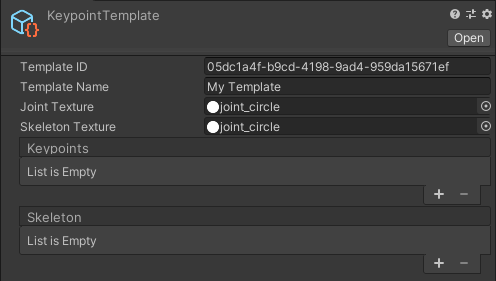
Header section of the keypoint template
In the header section, a user can change the name of the template and supply textures that they would like to use for the keypoint visualization.
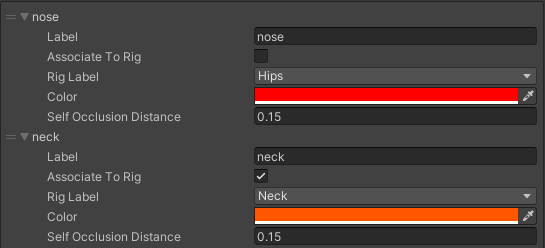
Keypoint section of the keypoint template
The keypoint section allows the user to create/edit keypoints and associate them with Unity animation rig points. Each keypoint record has 5 fields: label (the name of the keypoint), Associate to Rig (a boolean value which, if true, automatically maps the keypoint to the GameObject defined by the rig), Rig Label (only needed if Associate To Rig is true, defines which rig component to associate with the keypoint), Color (RGB color value of the keypoint in the visualization), and Self Occlusion Distance (length to use to determine if a keypoint is not occluded by itself).
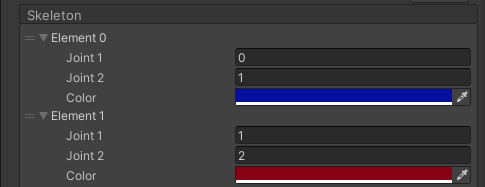
Skeleton section of the keypoint template
The skeleton section allows the user to create connections between joints, basically defining the skeleton of a labeled object.
Animation Pose Label
This file is used to define timestamps in an animation to a pose label.