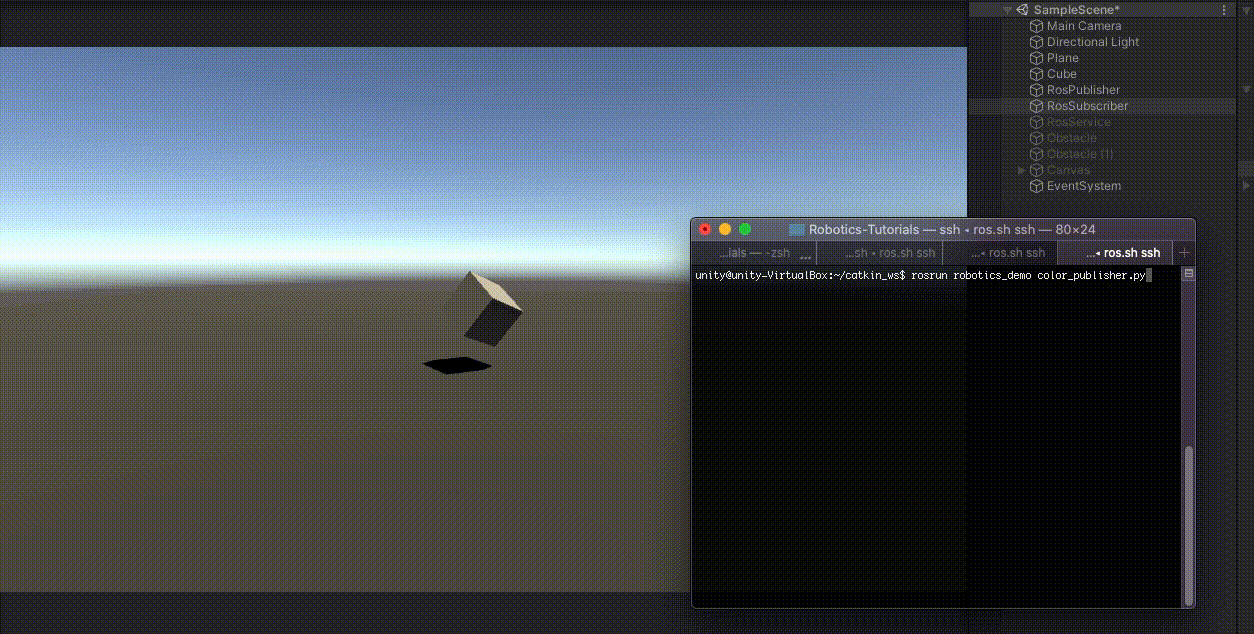您最多选择25个主题
主题必须以中文或者字母或数字开头,可以包含连字符 (-),并且长度不得超过35个字符
1.9 KiB
1.9 KiB
ROS–Unity Integration: Subscriber
Create a simple Unity scene which subscribes to a ROS topic to change the colour of a GameObject.
Setting Up ROS
- Follow the ROS–Unity Initial Setup guide if you haven't already done so.
Setting Up Unity Scene
- In Unity, create a new C# script and name it
RosSubscriberExample. Paste the following code into the new script file. (Alternatively, you can drag the script file into Unity fromtutorials/ros_unity_integration/unity_scripts/RosSubscriberExample.cs.)
using UnityEngine;
using Unity.Robotics.ROSTCPConnector;
using RosColor = RosMessageTypes.UnityRoboticsDemo.UnityColorMsg;
public class RosSubscriberExample : MonoBehaviour
{
ROSConnection ros;
public GameObject cube;
void Start()
{
ros = ROSConnection.instance;
ros.Subscribe<RosColor>("color", ColorChange);
}
void ColorChange(RosColor colorMessage)
{
cube.GetComponent<Renderer>().material.color = new Color32((byte)colorMessage.r, (byte)colorMessage.g, (byte)colorMessage.b, (byte)colorMessage.a);
}
}
-
Create an empty GameObject and name it
RosSubscriber -
Attach the
RosSubscriberExamplescript to theRosSubscriberGameObject and drag the cube GameObject onto thecubeparameter in the Inspector window. -
Press play in the editor
In ROS Terminal Window
-
Run the following command:
rosrun unity_robotics_demo color_publisher.pyto change the color of the cube GameObject in Unity to a random color. -
 In ROS2, instead run
In ROS2, instead run ros2 run unity_robotics_demo color_publisher.
Please reference networking troubleshooting doc if any errors are thrown.
Continue to the ROS–Unity Integration Service.