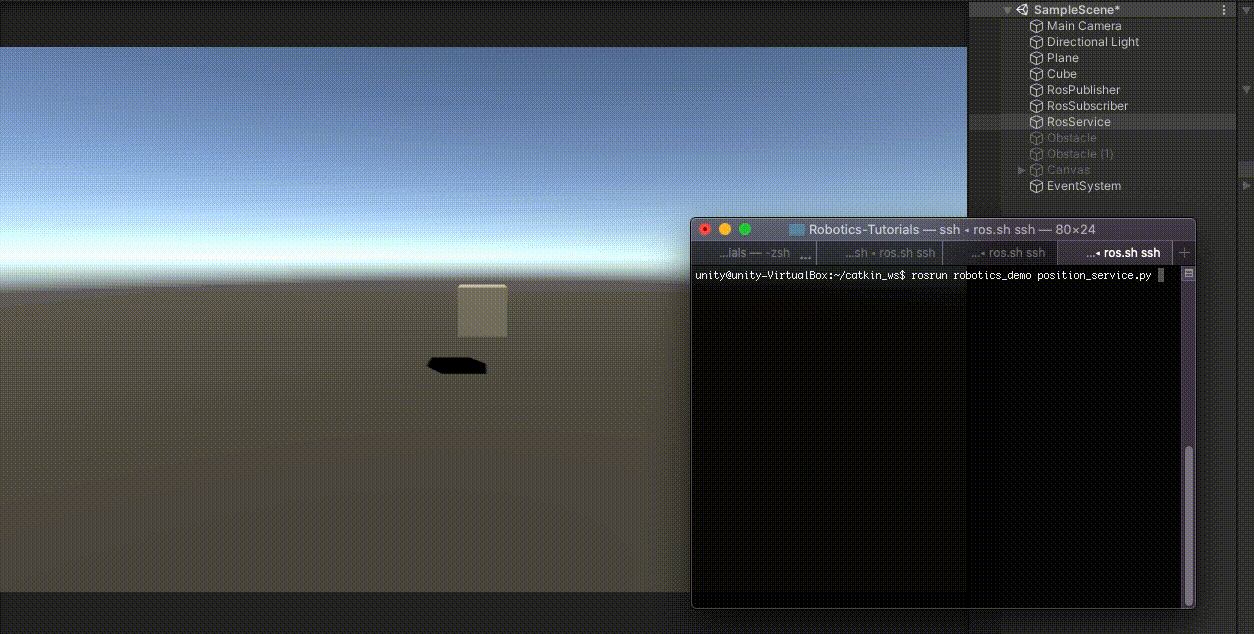您最多选择25个主题
主题必须以中文或者字母或数字开头,可以包含连字符 (-),并且长度不得超过35个字符
3.7 KiB
3.7 KiB
ROS–Unity Integration: Service Call
Create a simple Unity scene which calls an external ROS service with a GameObject's position and rotation to receive a new position to move the GameObject towards.
Setting Up
- Follow the ROS–Unity Demo Setup guide if you haven't already done so.
Start the Position service
-
For this tutorial we will need a ros service for Unity to call. In a new terminal window, navigate to your ROS workspace.
a)
 In ROS1, run the following commands:
In ROS1, run the following commands:source devel/setup.bash rosrun unity_robotics_demo position_service.pyb)
 In ROS2, instead run:
In ROS2, instead run:source install/setup.bash ros2 run unity_robotics_demo position_service
Create Unity Service Caller
- Create a script and name it
RosServiceCallExample.cs - Paste the following code into
RosServiceCallExample.cs- (Alternatively, you can drag the script file into Unity from
tutorials/ros_unity_integration/unity_scripts).
- (Alternatively, you can drag the script file into Unity from
using UnityEngine;
using Unity.Robotics.ROSTCPConnector;
using RosMessageTypes.UnityRoboticsDemo;
public class RosServiceCallExample : MonoBehaviour
{
ROSConnection ros;
public string serviceName = "pos_srv";
public GameObject cube;
// Cube movement conditions
public float delta = 1.0f;
public float speed = 2.0f;
private Vector3 destination;
float awaitingResponseUntilTimestamp = -1;
void Start()
{
ros = ROSConnection.instance;
ros.RegisterRosService<PositionServiceRequest>(serviceName);
destination = cube.transform.position;
}
private void Update()
{
// Move our position a step closer to the target.
float step = speed * Time.deltaTime; // calculate distance to move
cube.transform.position = Vector3.MoveTowards(cube.transform.position, destination, step);
if (Vector3.Distance(cube.transform.position, destination) < delta && Time.time > awaitingResponseUntilTimestamp)
{
Debug.Log("Destination reached.");
PosRotMsg cubePos = new PosRotMsg(
cube.transform.position.x,
cube.transform.position.y,
cube.transform.position.z,
cube.transform.rotation.x,
cube.transform.rotation.y,
cube.transform.rotation.z,
cube.transform.rotation.w
);
PositionServiceRequest positionServiceRequest = new PositionServiceRequest(cubePos);
// Send message to ROS and return the response
ros.SendServiceMessage<PositionServiceResponse>(serviceName, positionServiceRequest, Callback_Destination);
awaitingResponseUntilTimestamp = Time.time + 1.0f; // don't send again for 1 second, or until we receive a response
}
}
void Callback_Destination(PositionServiceResponse response)
{
awaitingResponseUntilTimestamp = -1;
destination = new Vector3(response.output.pos_x, response.output.pos_y, response.output.pos_z);
Debug.Log("New Destination: " + destination);
}
}
- Create an empty GameObject and name it
RosService. - Attach the
RosServiceExamplescript to theRosServiceGameObject. Drag the cube GameObject onto itscubeparameter. - Pressing play in the Editor should start communication with the
position_servicescript, running as a ROS node, causing the cube to move to random positions in the scene.
Please reference networking troubleshooting doc if any errors are thrown.