# ROS–Unity Integration: Service
Create a simple Unity scene which calls a [ROS service](http://wiki.ros.org/Services) with a GameObject's position and rotation to receive a new position to move the GameObject towards.
## Setting Up ROS
- Follow the [ROS–Unity Initial Setup](setup.md) guide if you haven't already done so.
## Start the Position service
- For this tutorial we will start the position_service executable, which runs a ros service. Open a new terminal window, navigate to your ROS workspace, and run the following commands:
```bash
source devel/setup.bash
rosrun unity_robotics_demo position_service.py
```
- 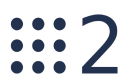 In ROS2, instead run
```bash
source install/setup.bash
ros2 run unity_robotics_demo position_service
```
## Setting Up Unity Scene
- Create a script and name it `RosServiceExample.cs`
- Paste the following code into `RosServiceExample.cs`
- (Alternatively, you can drag the script file into Unity from `tutorials/ros_unity_integration/unity_scripts`).
```csharp
using UnityEngine;
using Unity.Robotics.ROSTCPConnector;
using RosMessageTypes.UnityRoboticsDemo;
public class RosServiceExample : MonoBehaviour
{
ROSConnection ros;
public string serviceName = "pos_srv";
public GameObject cube;
// Cube movement conditions
public float delta = 1.0f;
public float speed = 2.0f;
private Vector3 destination;
float awaitingResponseUntilTimestamp = -1;
void Start()
{
ros = ROSConnection.instance;
ros.RegisterRosService(serviceName);
destination = cube.transform.position;
}
private void Update()
{
// M ove our position a step closer to the target.
float step = speed * Time.deltaTime; // calculate distance to move
cube.transform.position = Vector3.MoveTowards(cube.transform.position, destination, step);
if (Vector3.Distance(cube.transform.position, destination) < delta && Time.time > awaitingResponseUntilTimestamp)
{
Debug.Log("Destination reached.");
PosRotMsg cubePos = new PosRotMsg(
cube.transform.position.x,
cube.transform.position.y,
cube.transform.position.z,
cube.transform.rotation.x,
cube.transform.rotation.y,
cube.transform.rotation.z,
cube.transform.rotation.w
);
PositionServiceRequest positionServiceRequest = new PositionServiceRequest(cubePos);
// Send message to ROS and return the response
ros.SendServiceMessage(serviceName, positionServiceRequest, Callback_Destination);
awaitingResponseUntilTimestamp = Time.time + 1.0f; // don't send again for 1 second, or until we receive a response
}
}
void Callback_Destination(PositionServiceResponse response)
{
awaitingResponseUntilTimestamp = -1;
destination = new Vector3(response.output.pos_x, response.output.pos_y, response.output.pos_z);
Debug.Log("New Destination: " + destination);
}
}
```
- Create an empty GameObject and name it `RosService`.
- Attach the `RosServiceExample` script to the `RosService` GameObject. Drag the cube GameObject onto its `cube` parameter.
- Pressing play in the Editor should start communication with the `position_service` script, running as a ROS node, causing the cube to move to random positions in the scene.
> Please reference [networking troubleshooting](network.md) doc if any errors are thrown.
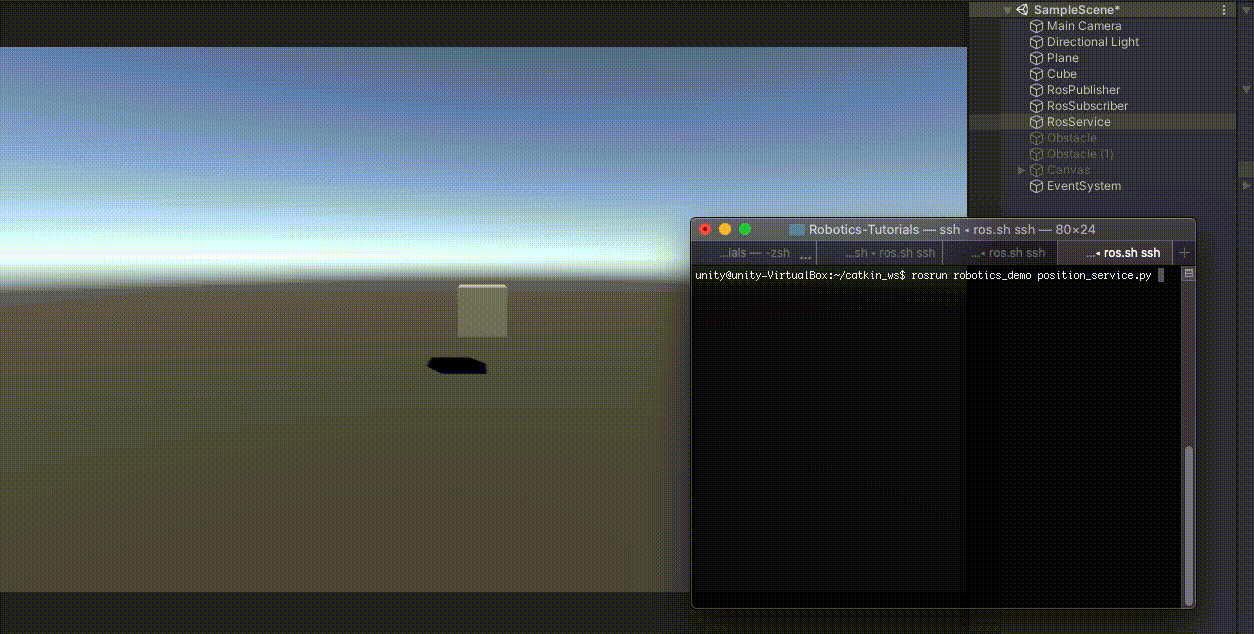
Continue to the [ROS–Unity Integration Unity Service](unity_service.md).
In ROS2, instead run
```bash
source install/setup.bash
ros2 run unity_robotics_demo position_service
```
## Setting Up Unity Scene
- Create a script and name it `RosServiceExample.cs`
- Paste the following code into `RosServiceExample.cs`
- (Alternatively, you can drag the script file into Unity from `tutorials/ros_unity_integration/unity_scripts`).
```csharp
using UnityEngine;
using Unity.Robotics.ROSTCPConnector;
using RosMessageTypes.UnityRoboticsDemo;
public class RosServiceExample : MonoBehaviour
{
ROSConnection ros;
public string serviceName = "pos_srv";
public GameObject cube;
// Cube movement conditions
public float delta = 1.0f;
public float speed = 2.0f;
private Vector3 destination;
float awaitingResponseUntilTimestamp = -1;
void Start()
{
ros = ROSConnection.instance;
ros.RegisterRosService(serviceName);
destination = cube.transform.position;
}
private void Update()
{
// M ove our position a step closer to the target.
float step = speed * Time.deltaTime; // calculate distance to move
cube.transform.position = Vector3.MoveTowards(cube.transform.position, destination, step);
if (Vector3.Distance(cube.transform.position, destination) < delta && Time.time > awaitingResponseUntilTimestamp)
{
Debug.Log("Destination reached.");
PosRotMsg cubePos = new PosRotMsg(
cube.transform.position.x,
cube.transform.position.y,
cube.transform.position.z,
cube.transform.rotation.x,
cube.transform.rotation.y,
cube.transform.rotation.z,
cube.transform.rotation.w
);
PositionServiceRequest positionServiceRequest = new PositionServiceRequest(cubePos);
// Send message to ROS and return the response
ros.SendServiceMessage(serviceName, positionServiceRequest, Callback_Destination);
awaitingResponseUntilTimestamp = Time.time + 1.0f; // don't send again for 1 second, or until we receive a response
}
}
void Callback_Destination(PositionServiceResponse response)
{
awaitingResponseUntilTimestamp = -1;
destination = new Vector3(response.output.pos_x, response.output.pos_y, response.output.pos_z);
Debug.Log("New Destination: " + destination);
}
}
```
- Create an empty GameObject and name it `RosService`.
- Attach the `RosServiceExample` script to the `RosService` GameObject. Drag the cube GameObject onto its `cube` parameter.
- Pressing play in the Editor should start communication with the `position_service` script, running as a ROS node, causing the cube to move to random positions in the scene.
> Please reference [networking troubleshooting](network.md) doc if any errors are thrown.
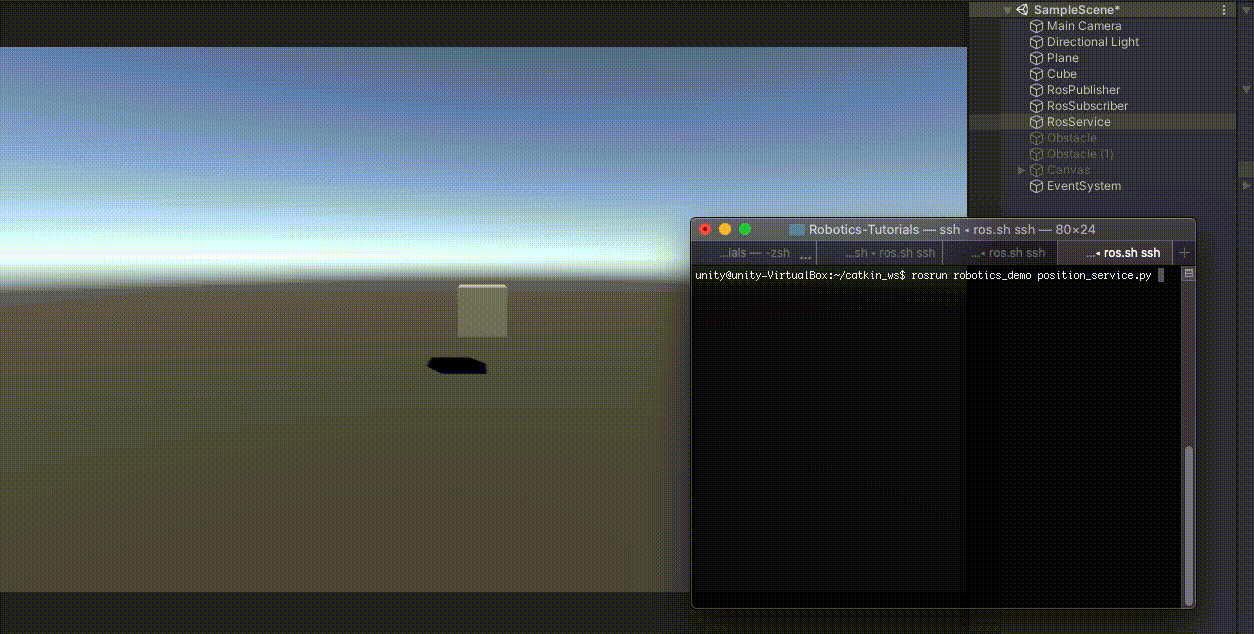
Continue to the [ROS–Unity Integration Unity Service](unity_service.md).