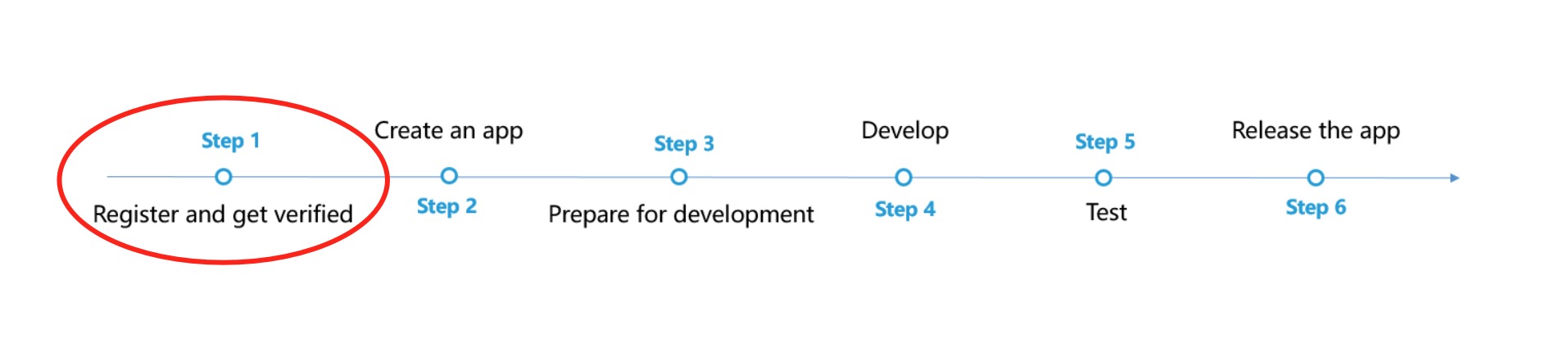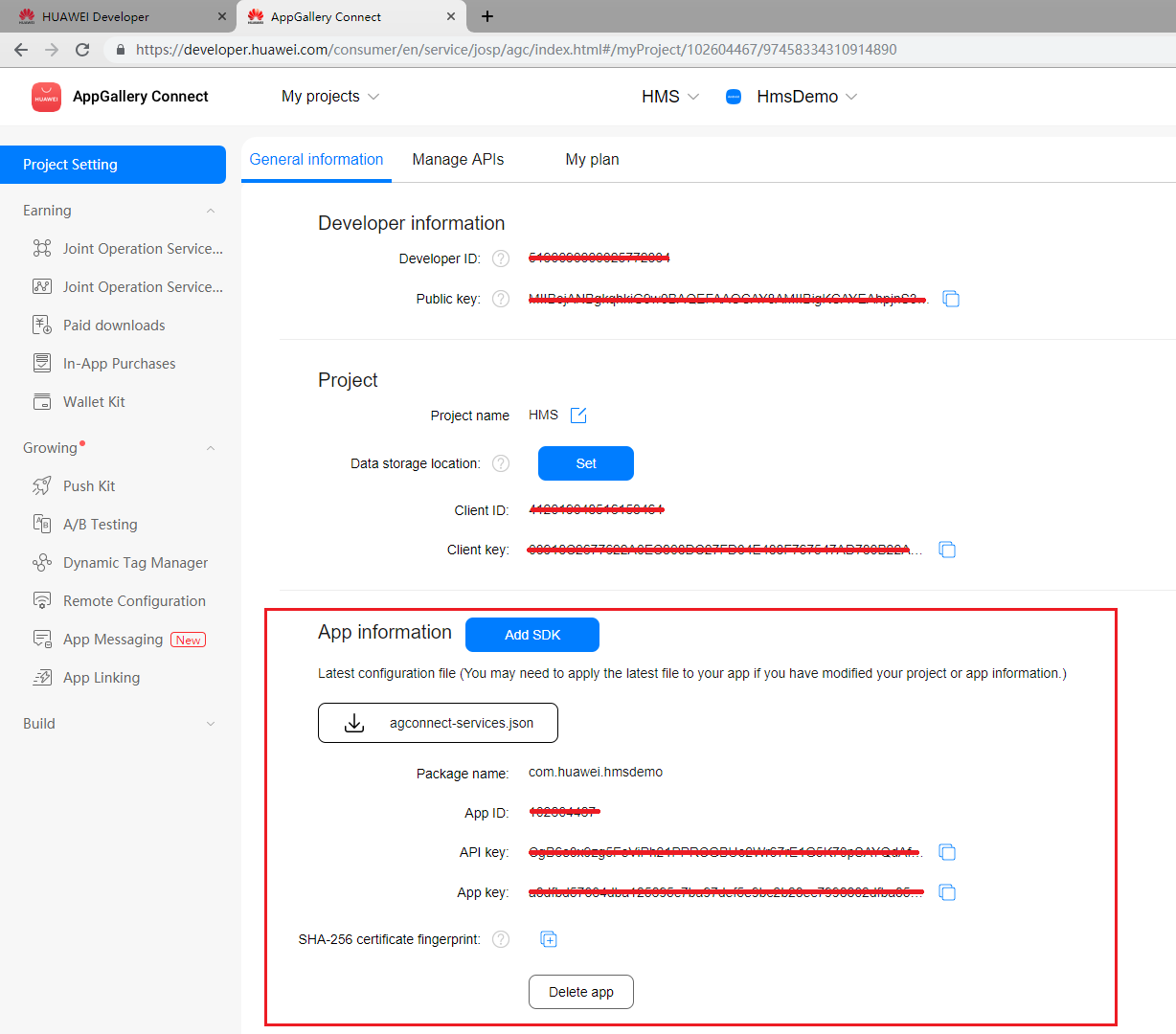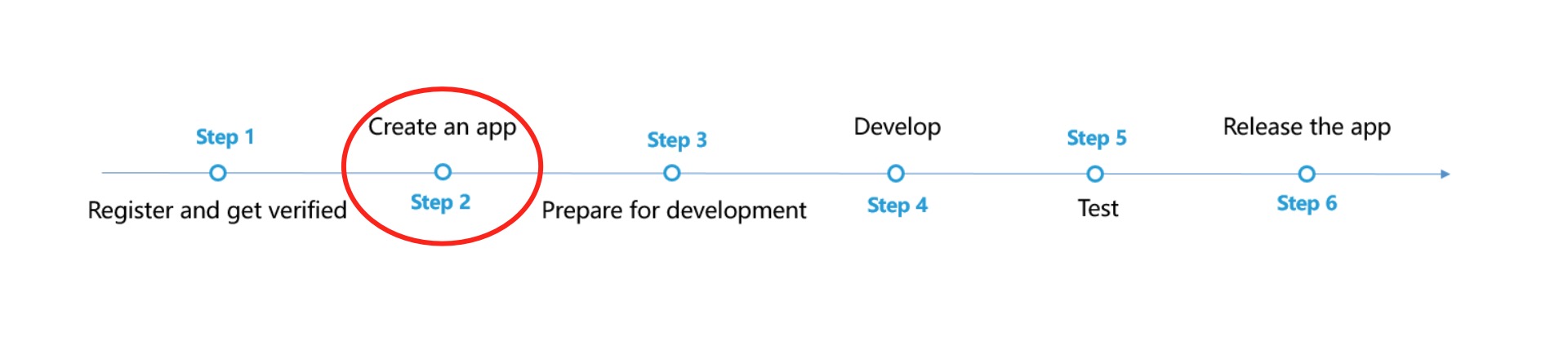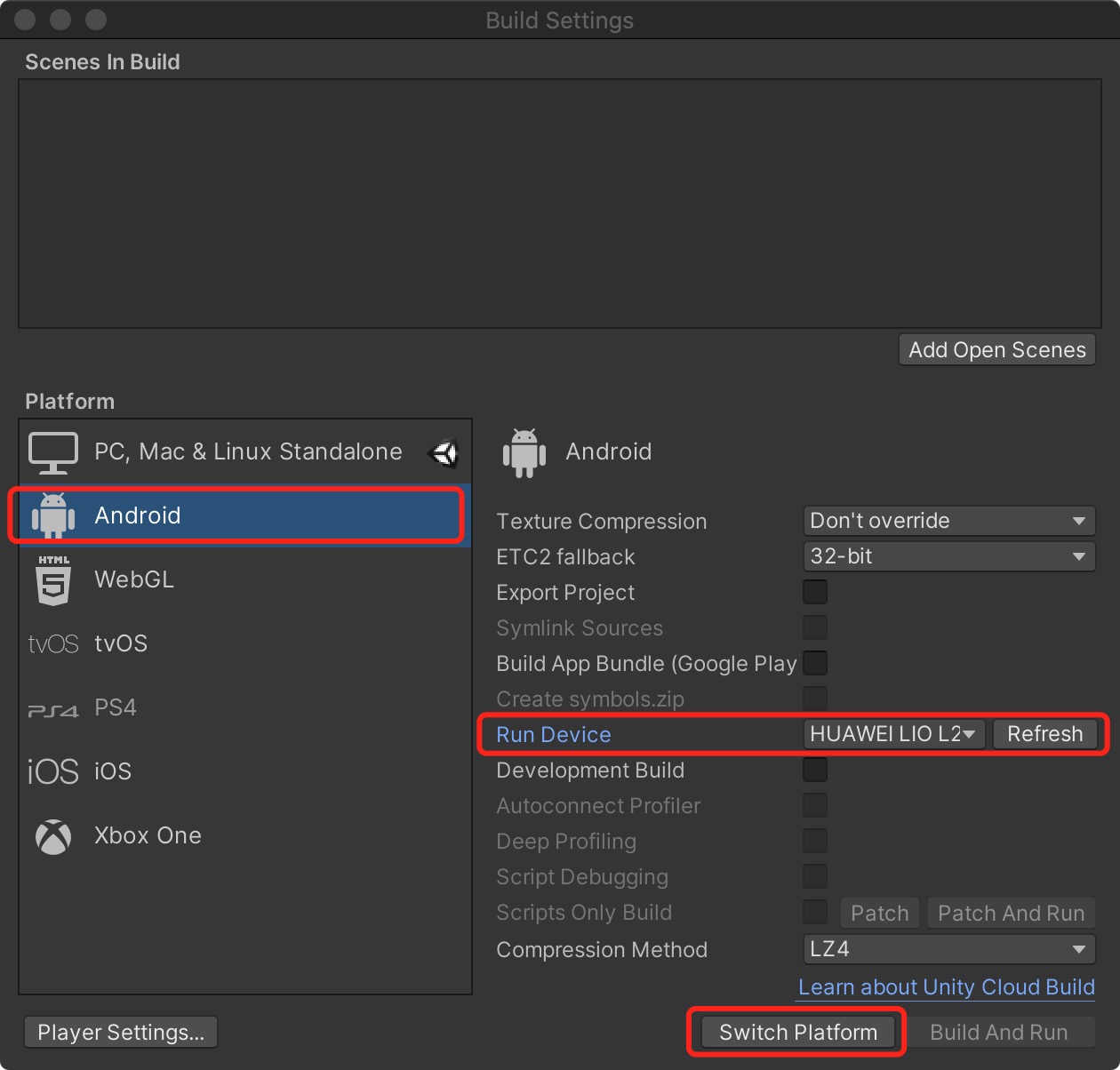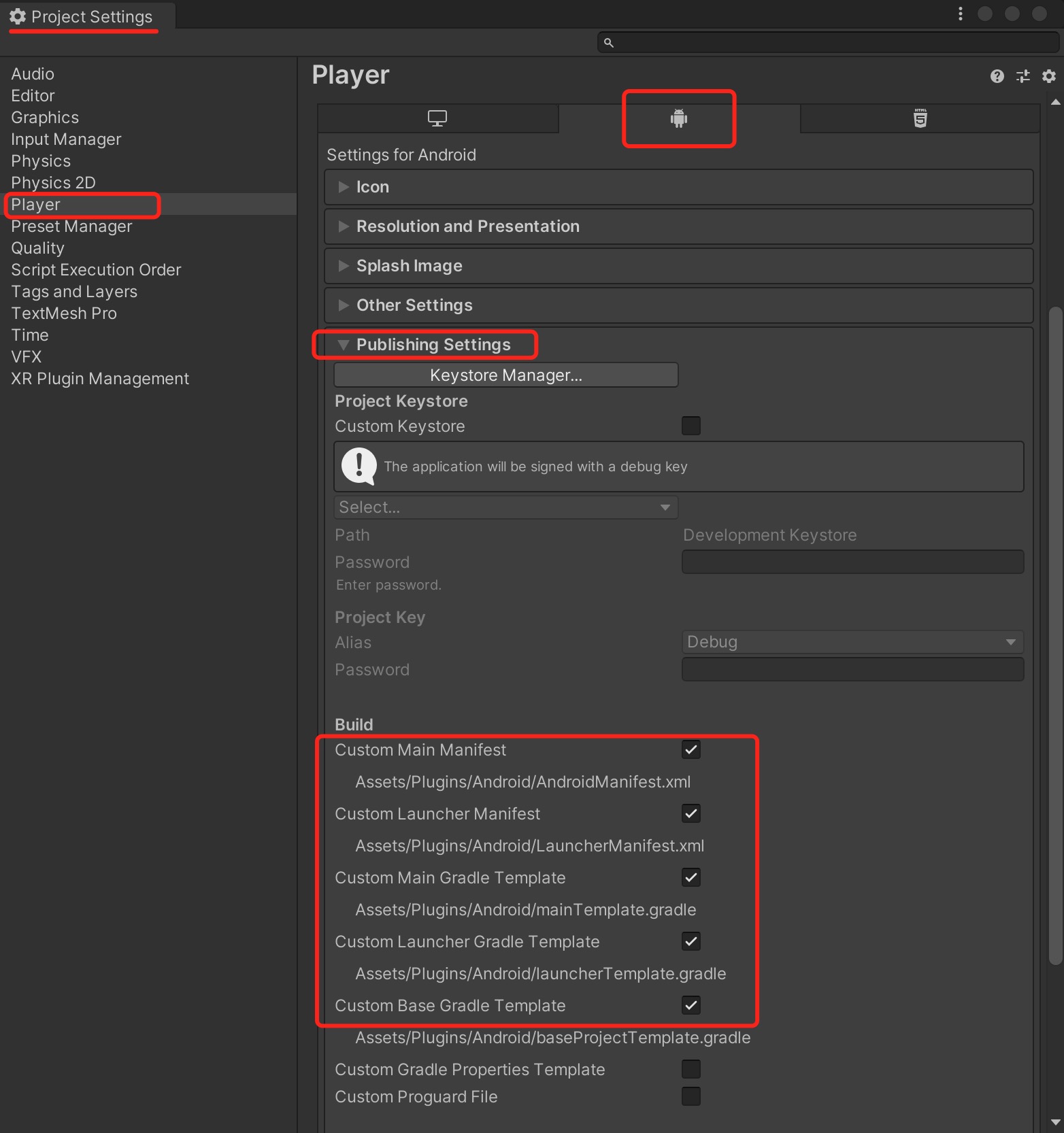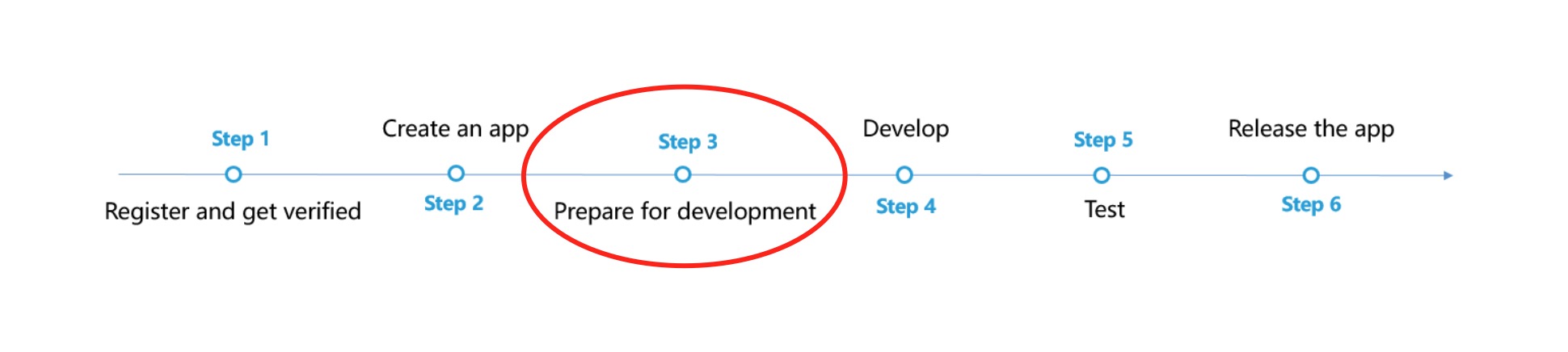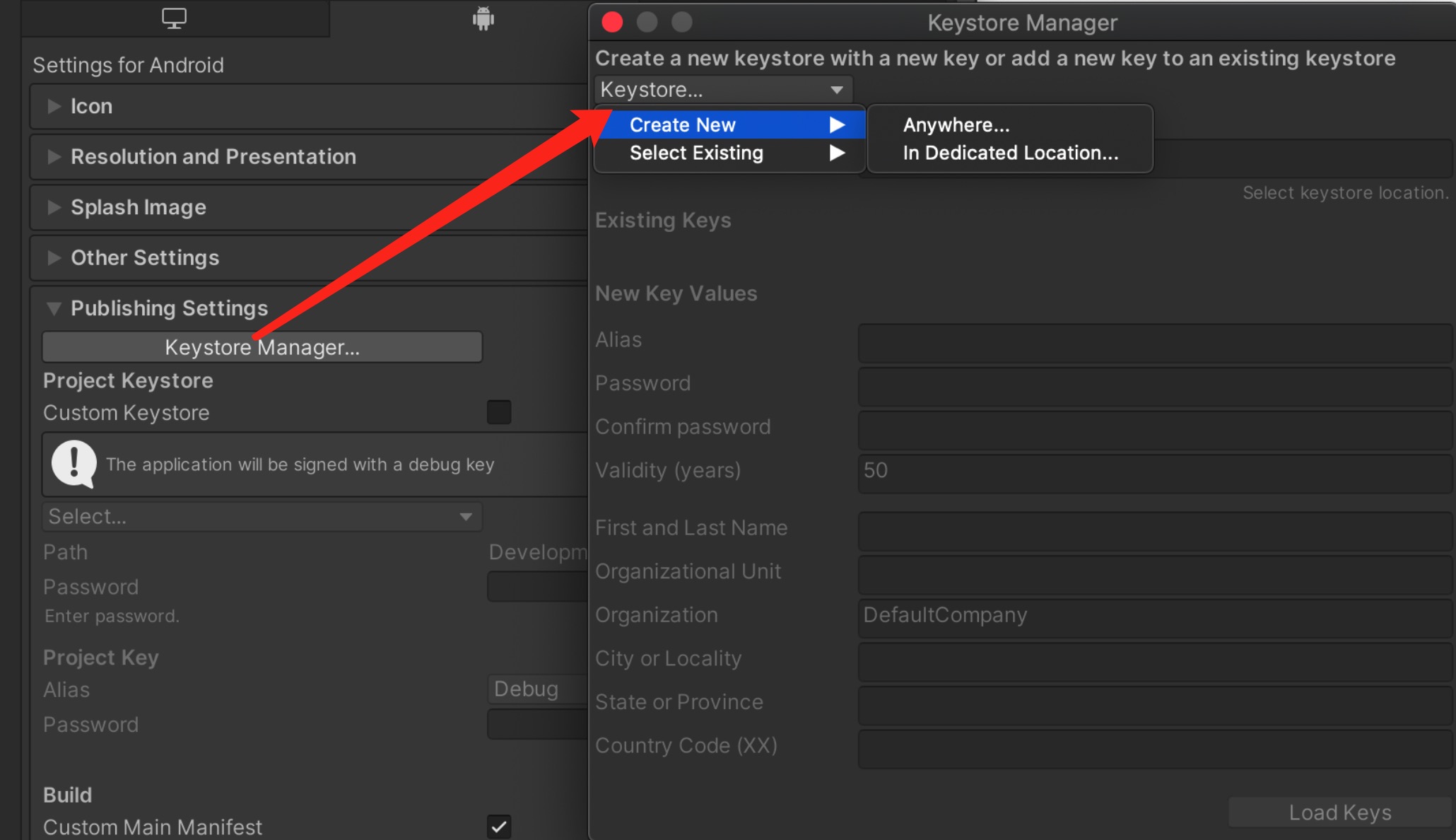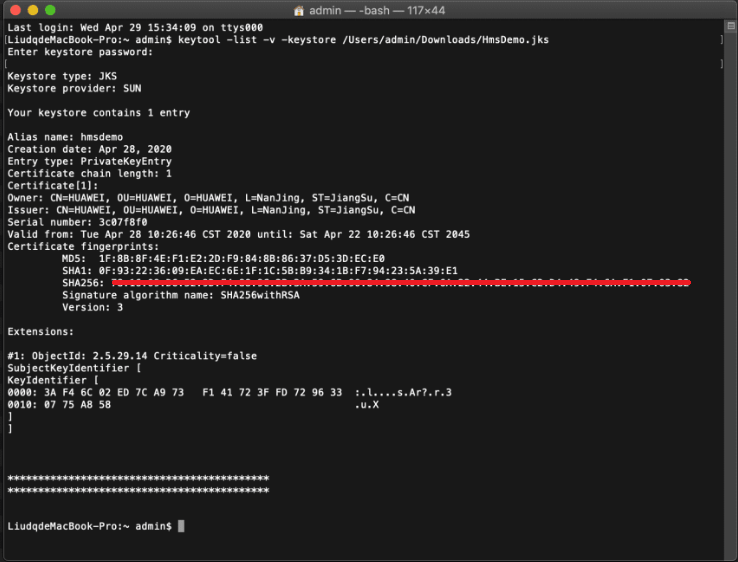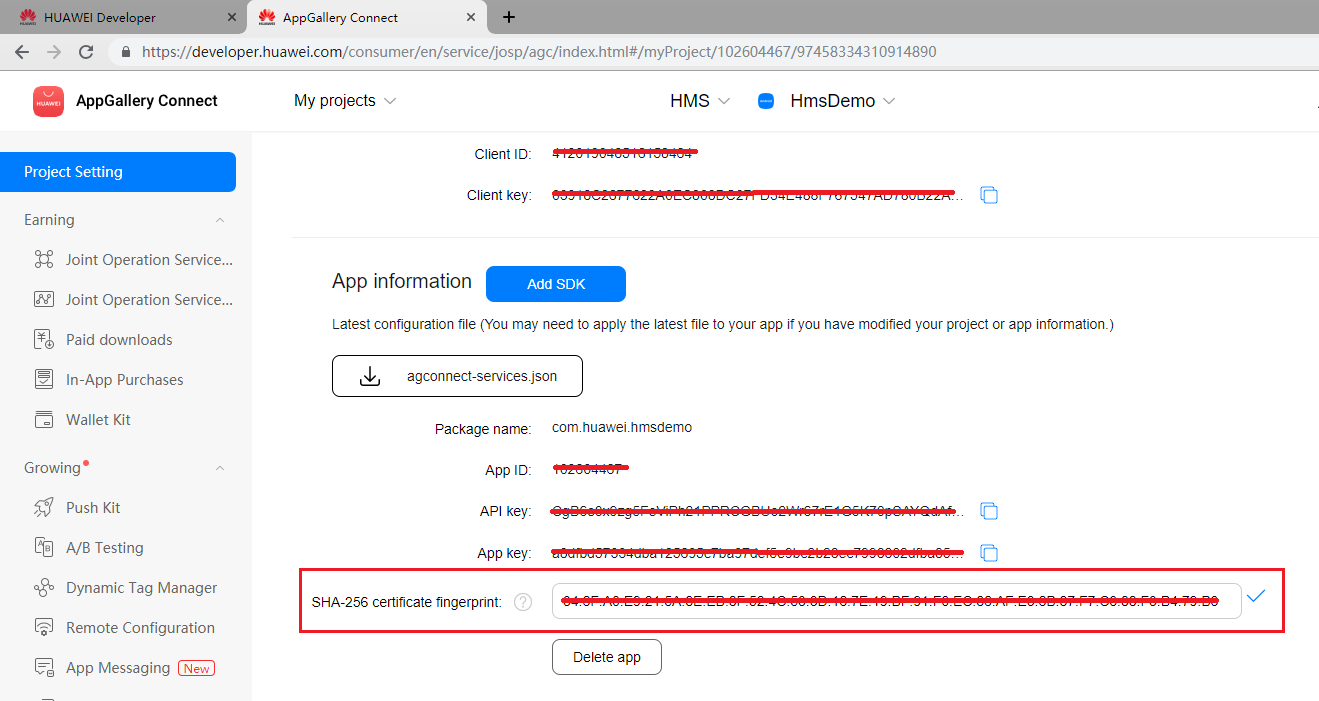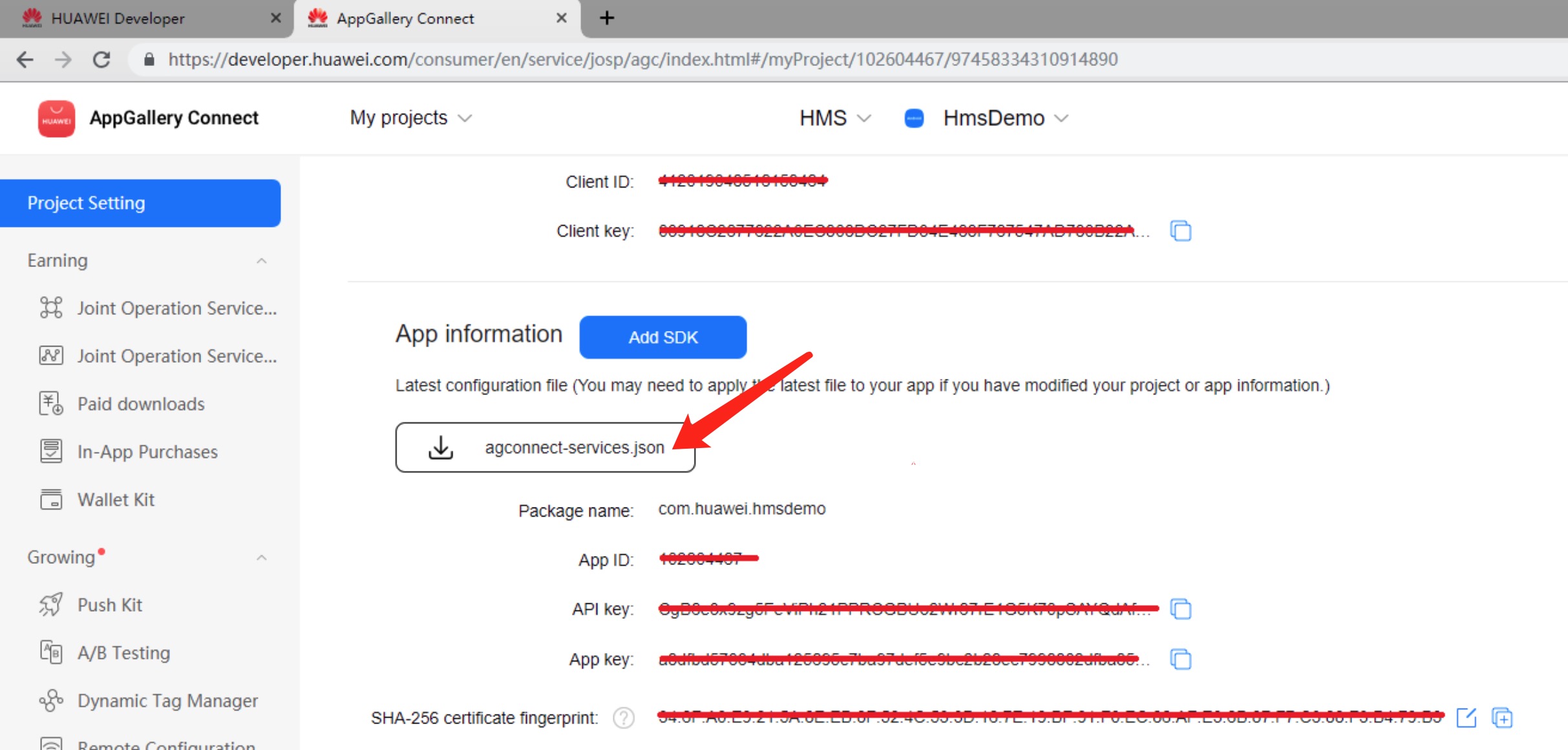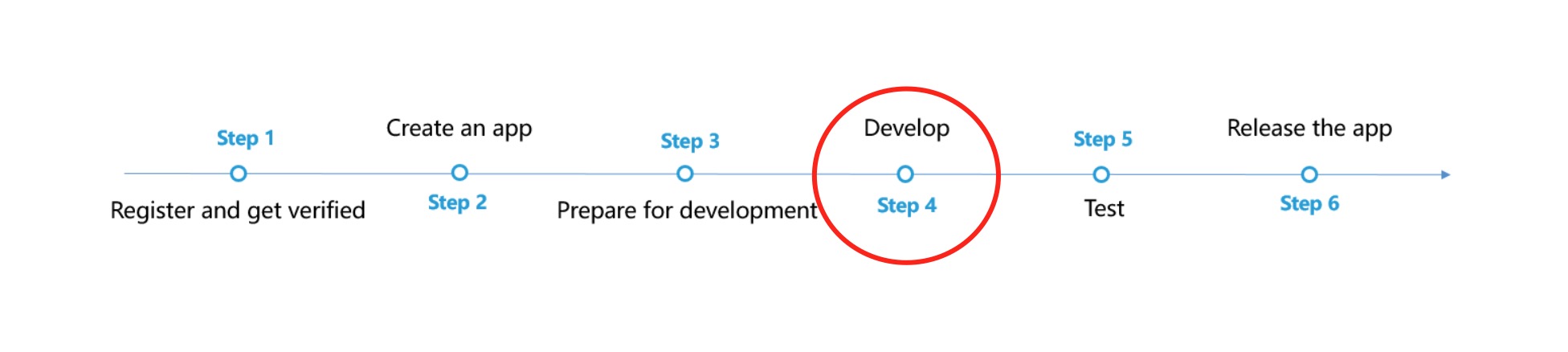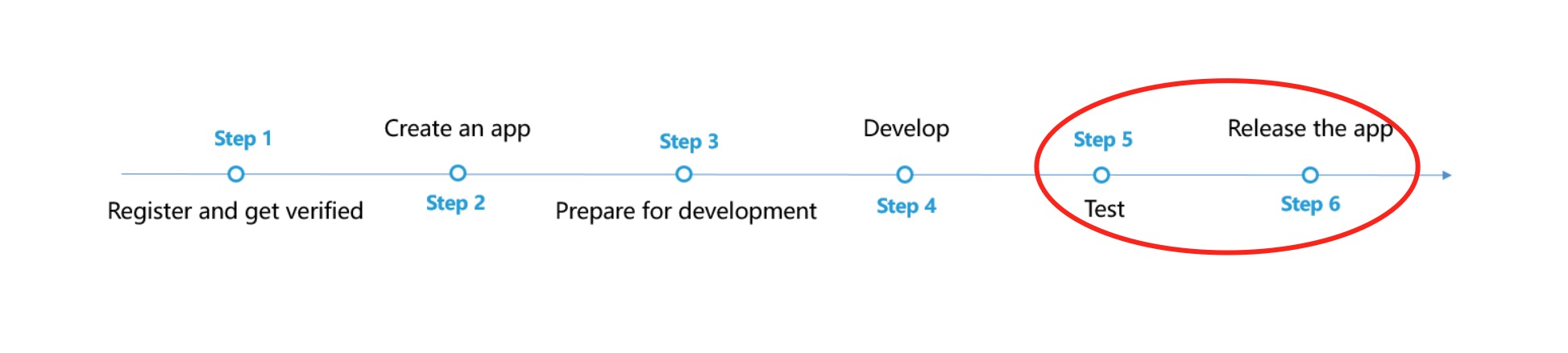16 KiB
推送业务 (HMS)
业务介绍
华为推送服务(Push Kit)是华为为您提供的消息推送平台,建立了从云端到终端的消息推送通道。您通过集成推送服务可以实时推送消息到用户终端,构筑良好的用户关系,提升用户的感知度和活跃度。
使用场景
场景分类 |
场景说明 |
|---|---|
| 社交场景 | 用户在带有社交属性的应用中产生点赞、评论、分享等社交行为时,应用会调用推送服务,对目标用户进行消息提醒,用户不打开应用也能收到提醒,从而促进用户多次互动,形成功能闭环,提升用户活跃度。 |
| 营销活动 | 游戏类、电商类、工具类等应用经常需要产品推广和营销活动,应用通过调用服务端API,精准筛选标签,圈选目标营销受众,进行定向消息推送,以更主动的方式触达更多用户,吸引用户消费,从而提升最终营销活动转化效果。 |
| 系统通知 | 工具类或具有系统通知类需求的应用,通常在用户或系统功能状态变化时,需要对用户进行及时告知。应用可通过调用服务端API直接将消息推送给目标设备,促使用户完成特定操作。 |
| 用户促活 | 产品通常需要针对生命周期中不同阶段的用户进行分层促活运营,如对新用户推送产品引导等。通过对新用户进行精准定位,判断用户在实际操作中可能遇到的问题或用户最可能感兴趣的活动等,定向主动地进行消息推送,提升留存,最终实现活跃用户数的增长。 |
| 新闻资讯 | 资讯、视频类应用通常需要对突发新闻热点进行抢先报道,并且完成用户的快速触达,从而帮助用户快速获得最新、关注度最高的资讯内容。应用可以对设有特定标签的用户进行消息通知,在最短时效内触达更多用户,从而提升推送内容的阅读量和用户粘性。 |
Unity项目集成设置
注册认证
在开始之前,首先您需要创建华为开发者账号,项目,以及App。请参考华为HMS文档
我们默认您已经创建并拥有了华为HMS项目,以及对应的App信息
创建应用
在您的Unity项目中完成以下构建环境的设置,以便使用华为HMS SDK构建安卓 APK。
进入 Editor -> Build Settings -> Platform -> Andriod, 点击 Switch Platform 切换到安卓平台。
进入 Player Settings -> Publishing Settings,勾选以下环境配置项目。
开发准备
按照华为HMS 集成开发指南介绍,我们仍需要对这些Gradle文件做进一步开发准备的设置。
您可以根据华为HMS Core集成准备对自己对文件进行配置。您也可以从我们的示例项目中的具体参数设置,进行参考与对比,完成以下一系列的开发准备配置。
-
启用并对
AndroidManifest.xml做以下配置进入 Edit -> Project Settings -> Player -> Android(icon) -> Publishing Settings -> Build,启用 Custom Main Manifest
当使用“推送服务” 和“定位服务” 的时候,我们需要启用 AndroidManifest
如果您的Unity版本低于2019.2(含),上述设置界面中并没有 AndroidManifest 选项,但您可以将
AndroidManifest.xml文件手动放置到Assets/Plugins/Android路径下。<?xml version="1.0" encoding="utf-8"?> <!-- GENERATED BY UNITY. REMOVE THIS COMMENT TO PREVENT OVERWRITING WHEN EXPORTING AGAIN--> <manifest xmlns:android="http://schemas.android.com/apk/res/android" package="com.unity3d.player" xmlns:tools="http://schemas.android.com/tools"> <uses-permission android:name="android.permission.ACCESS_COARSE_LOCATION"/> <uses-permission android:name="android.permission.ACCESS_FINE_LOCATION"/> <uses-permission android:name="android.permission.ACCESS_BACKGROUND_LOCATION" /> <uses-permission android:name="com.huawei.hms.permission.ACTIVITY_RECOGNITION" /> <uses-permission android:name="android.permission.ACTIVITY_RECOGNITION" /> <uses-permission android:name="android.permission.ACCESS_MOCK_LOCATION" /> <application> <activity android:name="com.hms.hms_analytic_activity.HmsAnalyticActivity" android:theme="@style/UnityThemeSelector"> <intent-filter> <action android:name="android.intent.action.MAIN" /> <category android:name="android.intent.category.LAUNCHER" /> </intent-filter> <meta-data android:name="unityplayer.UnityActivity" android:value="true" /> </activity> <service android:name="com.unity.hms.push.MyPushService" android:exported="false"> <intent-filter> <action android:name="com.huawei.push.action.MESSAGING_EVENT"/> </intent-filter> </service> <receiver android:name="com.unity.hms.location.LocationBroadcastReceiver" android:exported="true"> <intent-filter> <action android:name="com.huawei.hmssample.location.LocationBroadcastReceiver.ACTION_PROCESS_LOCATION" /> </intent-filter> </receiver> <receiver android:name="com.unity.hms.location.GeoFenceBroadcastReceiver" android:exported="true"> <intent-filter> <action android:name="com.huawei.hmssample.geofence.GeoFenceBroadcastReceiver.ACTION_PROCESS_LOCATION" /> </intent-filter> </receiver> </application> </manifest> -
启用并对project gradle文件添加配置
进入 Edit -> Project Settings -> Player -> Android(icon) -> Publishing Settings -> Build ,启用 Custom Base Gradle Template 并在文件中添加 AppGallery Connect plugin 和 Maven repository。路径是
Assets/Plugins/Android/baseProjectTemplate.gradle。如果您的Unity版本低于2019.2(含),则需要在
MainGradleTemplate.gradle中添加配置。allprojects { buildscript { repositories {**ARTIFACTORYREPOSITORY** google() jcenter() maven { url 'https://developer.huawei.com/repo/' } } dependencies { // If you are changing the Android Gradle Plugin version, make sure it is compatible with the Gradle version preinstalled with Unity // See which Gradle version is preinstalled with Unity here https://docs.unity3d.com/Manual/android-gradle-overview.html // See official Gradle and Android Gradle Plugin compatibility table here https://developer.android.com/studio/releases/gradle-plugin#updating-gradle // To specify a custom Gradle version in Unity, go do "Preferences > External Tools", uncheck "Gradle Installed with Unity (recommended)" and specify a path to a custom Gradle version classpath 'com.android.tools.build:gradle:3.4.0' classpath 'com.huawei.agconnect:agcp:1.2.1.301' **BUILD_SCRIPT_DEPS** } } repositories {**ARTIFACTORYREPOSITORY** google() jcenter() flatDir { dirs "${project(':unityLibrary').projectDir}/libs" } maven { url 'https://developer.huawei.com/repo/' } } } task clean(type: Delete) { delete rootProject.buildDir } -
启用并对app gradle文件添加配置
进入 Edit -> Project Settings -> Player -> Android(icon) -> Publishing Settings -> Build,启用 Custom Launcher Gradle Template 并在
launcherTemplate.gradle中添加依赖。路径为Assets/Plugins/Android/LauncherTemplate.gradle。如果您的Unity版本低于2019.2(含), 则需要在
MainGradleTemplate.gradle中添加配置。dependencies { implementation project(':unityLibrary') implementation 'com.huawei.hms:ads-lite:13.4.29.303' implementation 'com.huawei.hms:ads-consent:3.4.30.301' implementation 'com.huawei.hms:push:4.0.3.301' implementation 'com.huawei.hms:hianalytics:5.1.0.300' implementation 'com.android.support:appcompat-v7:28.0.0' implementation 'com.huawei.hms:hianalytics:5.0.0.301' implementation 'com.huawei.agconnect:agconnect-core:1.6.1.300' implementation 'com.huawei.hms:base:6.2.0.300' implementation 'com.huawei.hms:hwid:6.1.0.303' implementation 'com.huawei.hms:game:6.1.0.301' } -
使用并对unity library gradle文件进行以下设置
进入 Edit -> Project Settings -> Player -> Android(icon) -> Publishing Settings -> Build,启用 Custom Main Gradle Template 并在
mainTemplate.gradle中添加依赖。路径为Assets/Plugins/Android/mainTemplate.gradle.gradle。如果您的Unity版本低于2019.2(含), 则需要在
MainGradleTemplate.gradle中添加配置。dependencies { implementation fileTree(dir: 'libs', include: ['*.jar']) implementation 'com.huawei.hms:hianalytics:5.0.0.301' implementation 'com.huawei.agconnect:agconnect-core:1.6.1.300' implementation 'com.huawei.hms:base:6.2.0.300' implementation 'com.huawei.hms:hwid:6.1.0.303' implementation 'com.huawei.hms:game:6.1.0.301' **DEPS**} -
创建Signature
进入 Edit -> Project Settings -> Player -> Android(icon) -> Publishing Settings -> Keystore Manager, 点击 Keytore... -> create new
您需要在打开unity时设定并输入密码,否则将无法构建。无需在 gradle 中添加signature。
-
签署证书指纹
参照华为HMS Core集成准备 Step4 生成SHA256证书指纹
参照华为HMS Core集成准备 Step5在AppGAllery Connect里添加指纹。
-
设置package name,及其他设置
进入 Edit -> Project Settings -> Player设置package name。
package name格式为
com.${Company Name}.${Product Name}同时也可以在此步骤完成其余的所需设置,比如您的应用版本号、应用的图标、设置显示的分辨率等。
-
Agconnect-services.json我们还需要从华为开发者账号内下载这个json文件,加入所需信息后,放到
Assets/Plugins/Android路径下。从华为开发者账号内下载此json 文件并在其中加以下信息。同样的,您可以在我们的示例项目文件中直接参考!
"agcgw":{ "backurl":"connect-drcn.dbankcloud.cn", "url":"connect-drcn.hispace.hicloud.com" },当我们使用“分析服务”、“推送服务”、或“定位服务”时,必须配置
agconnect-services.json文件。参考 链接 以创建
agconnect-services.json -
配置混淆脚本
编译APK前需要配置混淆配置文件,避免混淆HMS Core SDK导致功能异常。(参考文档)
- 在您的Unity项目里打开混淆配置文件,加入排除HMS Core SDK的混淆配置。
-ignorewarnings -keepattributes *Annotation* -keepattributes Exceptions -keepattributes InnerClasses -keepattributes Signature -keepattributes SourceFile,LineNumberTable -keep class com.huawei.hianalytics.**{*;} -keep class com.huawei.updatesdk.**{*;} -keep class com.huawei.hms.**{*;}- (可选)当您启用R8资源缩减(项目级“build.gradle”文件中“shrinkResources”属性为“true”)和严格引用检查(“res/raw/keep.xml”文件中的“shrinkMode”为“strict”)时,请您配置“keep.xml”文件手动保留layout资源,确保应用正常通过华为应用市场上架审核。
<?xml version="1.0" encoding="utf-8"?> <resources xmlns:tools="http://schemas.android.com/tools" tools:keep="@layout/hms_download_progress,@drawable/screen_off,@layout/upsdk*" tools:shrinkMode="strict" /> -
获取activity
可以用 Common.GetActivity()函数来获取activity。
SDK集成开发
SDK开发
HMS 套件中共包括4个功能服务,在示例项目中都有相应的示例场景。 为了进行测试,您需要通过HMS将其构建到Android移动版上。 确保已创建HMS帐户和项目。 然后,您就可以更改配置并测试不同的功能。
在示例项目中,推送服务对应的场景是: Assets/HuaweiServiceDemo/Scenes/HmsPushSampleScene.unity 而对应的代码是: Assets/HuaweiServiceDemo/demo/test/PushTest.cs.
我们需要设置的服务
-
实现
IPushServiceListener接口 -
通过
PushListenerRegister.RegisterListener方法得到 Receiver -
将下列代码添加到
AndroidManifest.xml<application> ... <service android:name="com.unity.hms.push.MyPushService" android:exported="false"> <intent-filter> <action android:name="com.huawei.push.action.MESSAGING_EVENT"/> </intent-filter> </service> ... </application>android:name是固定的。
测试与发布
参考华为 HMS Core集成流程 for testing and releasing.