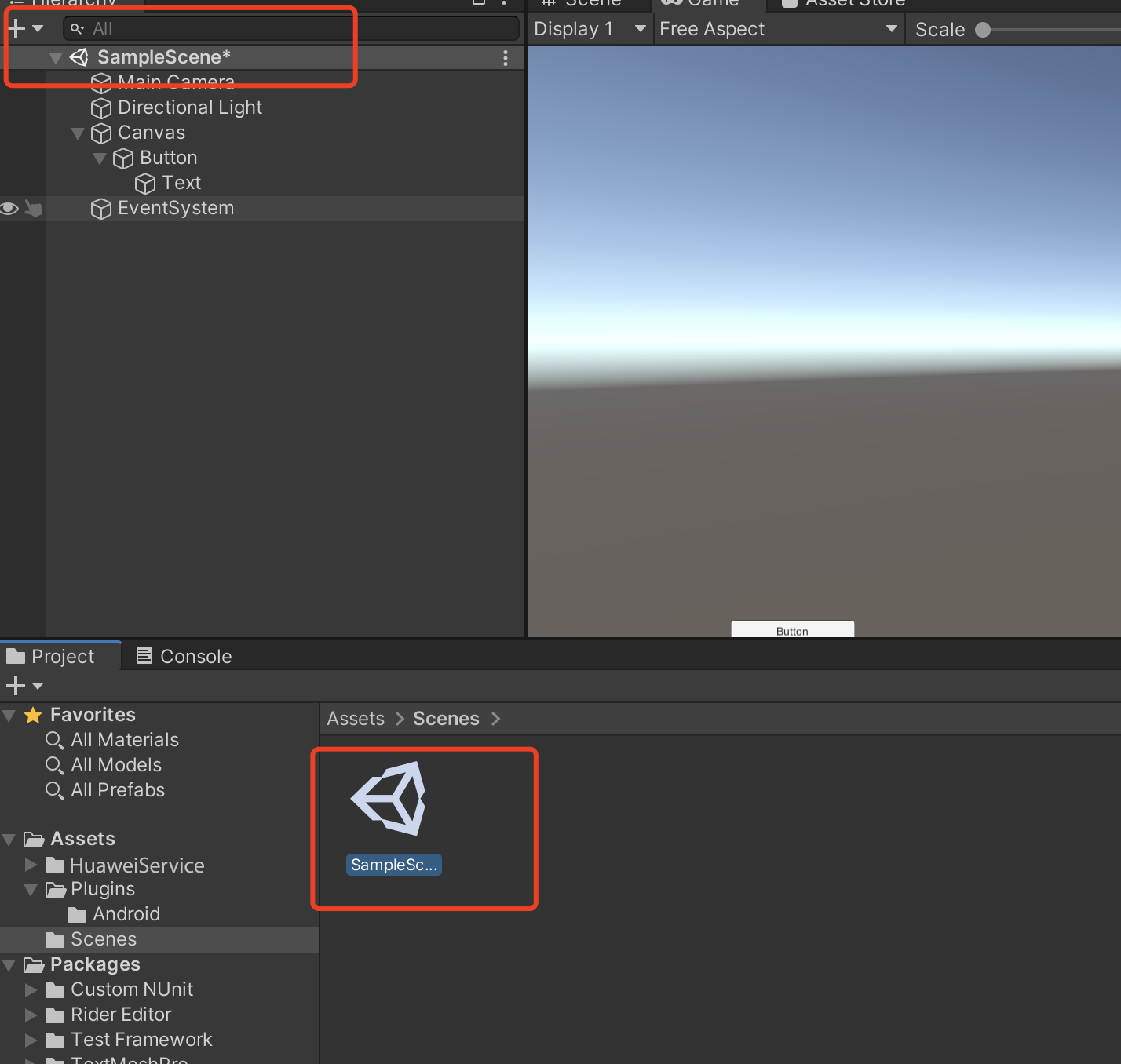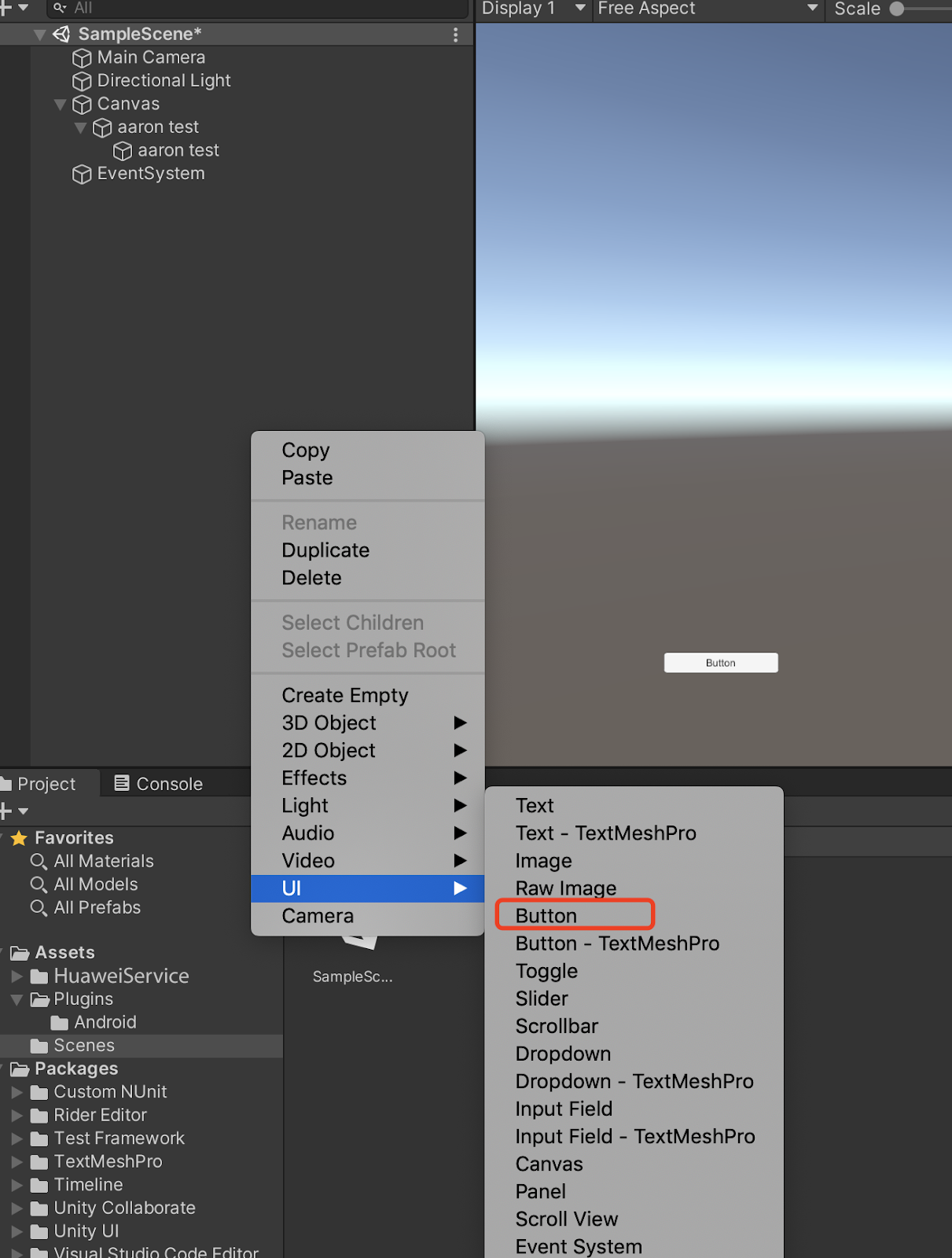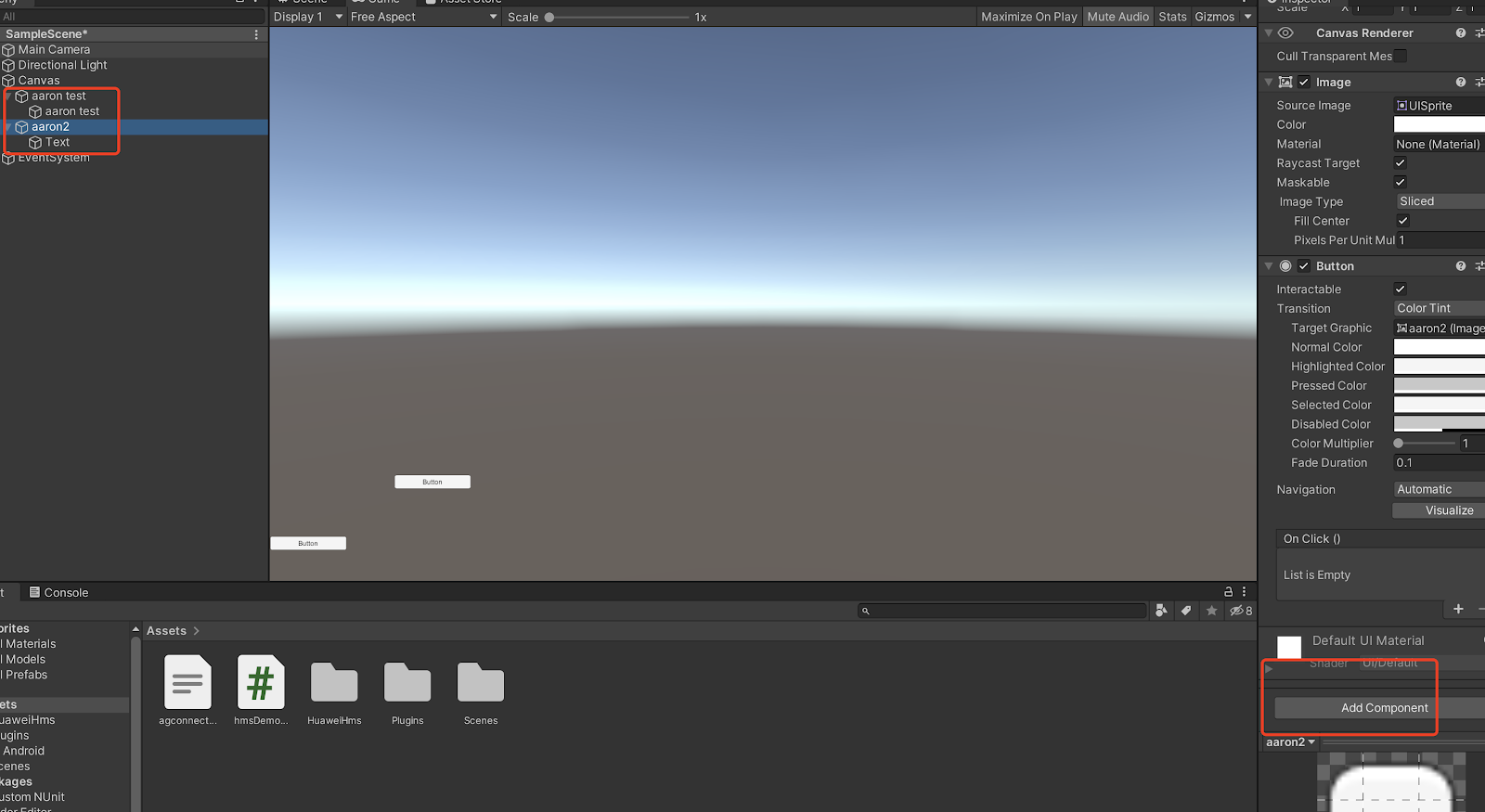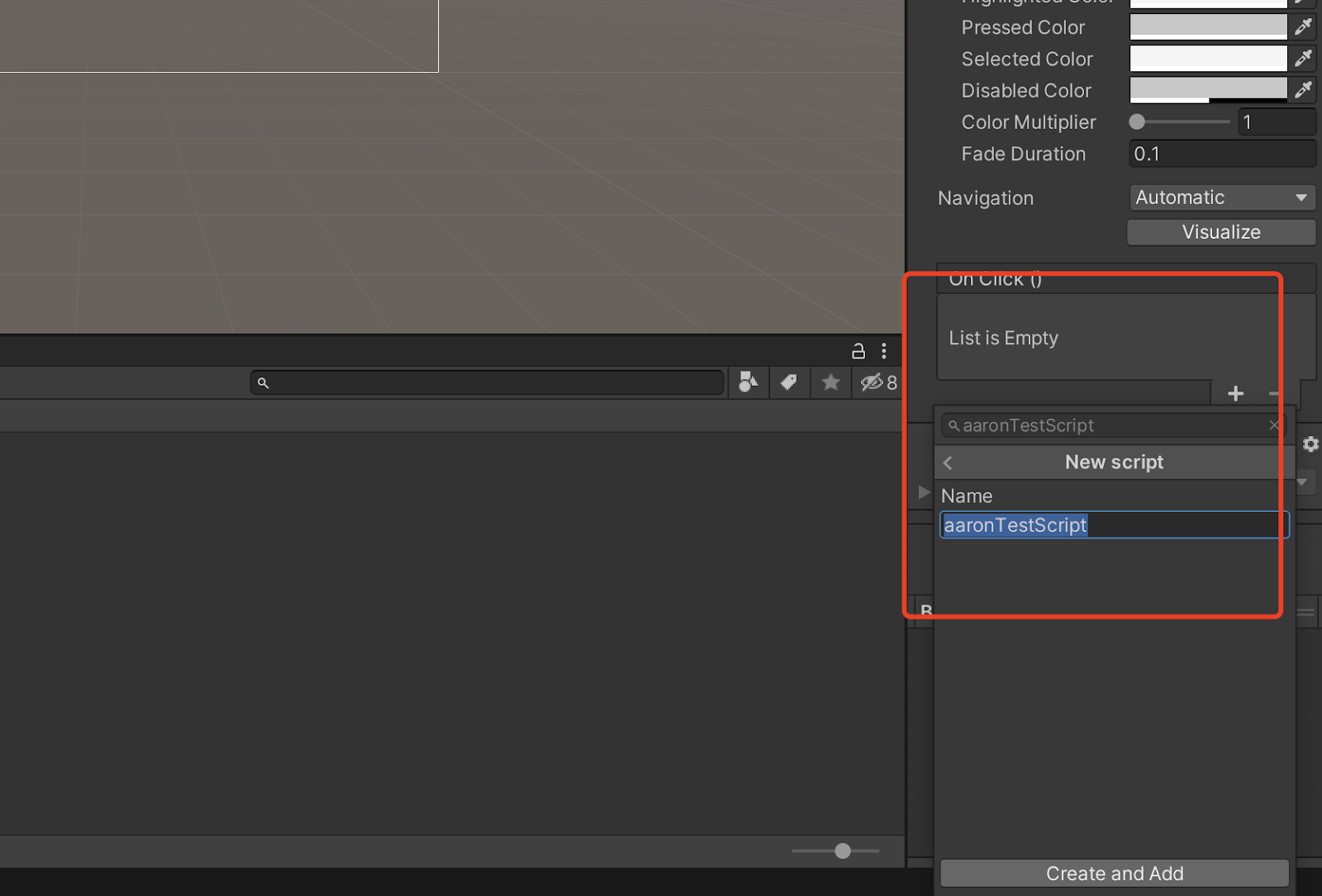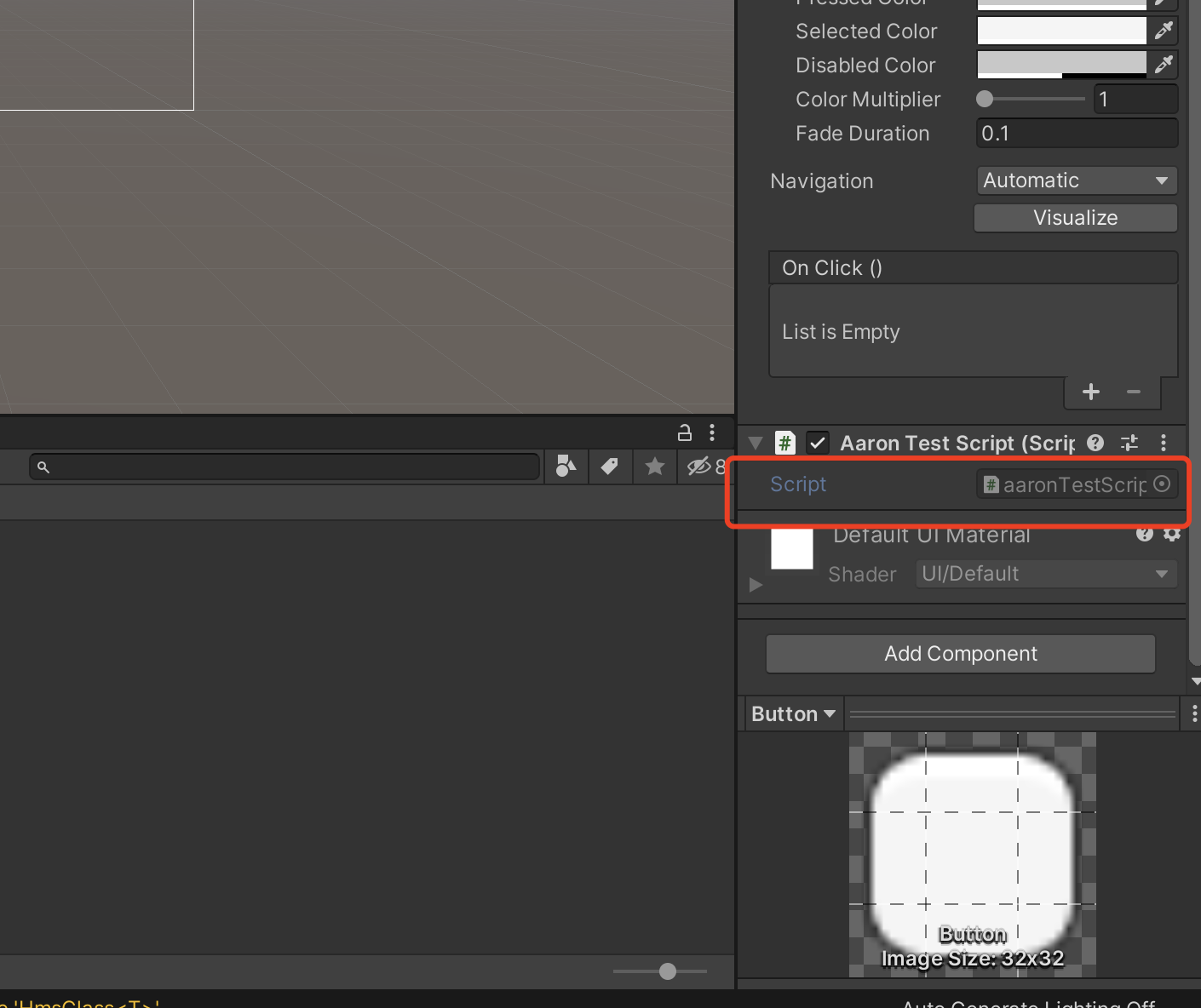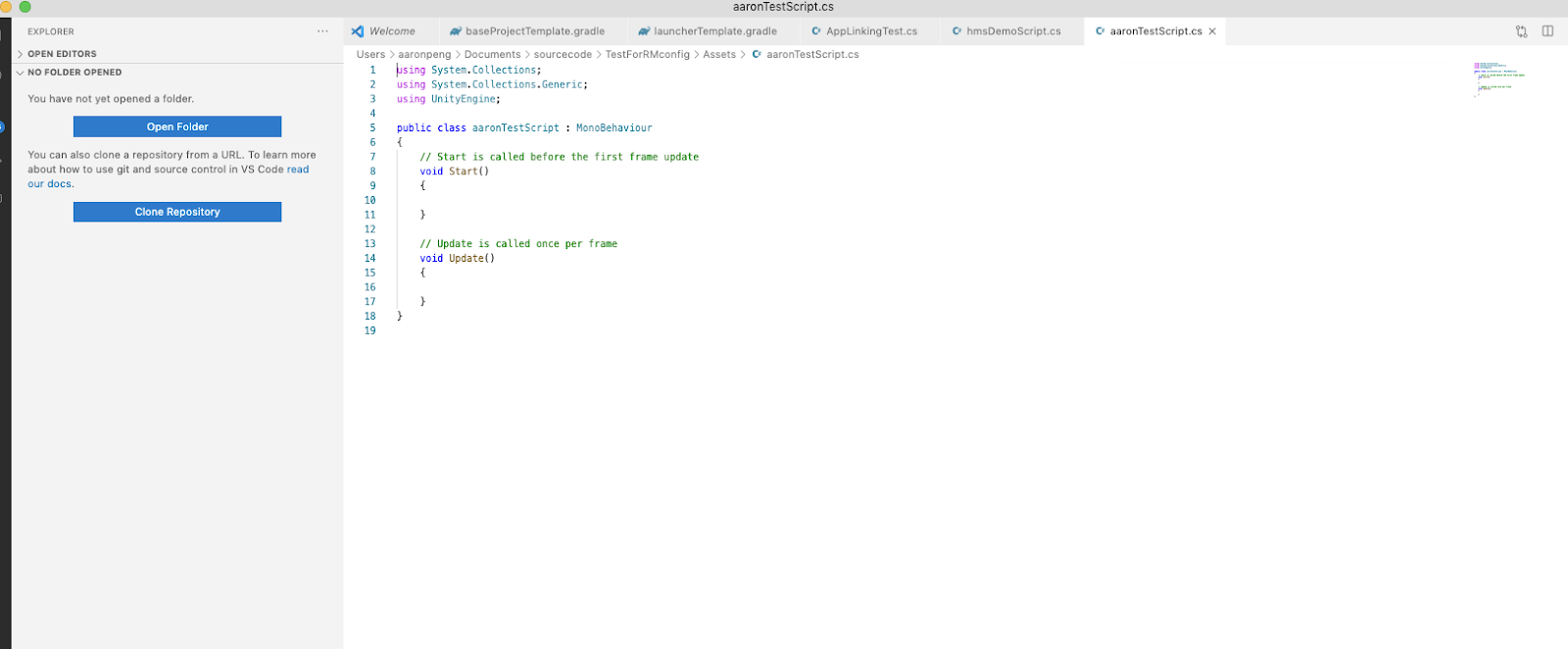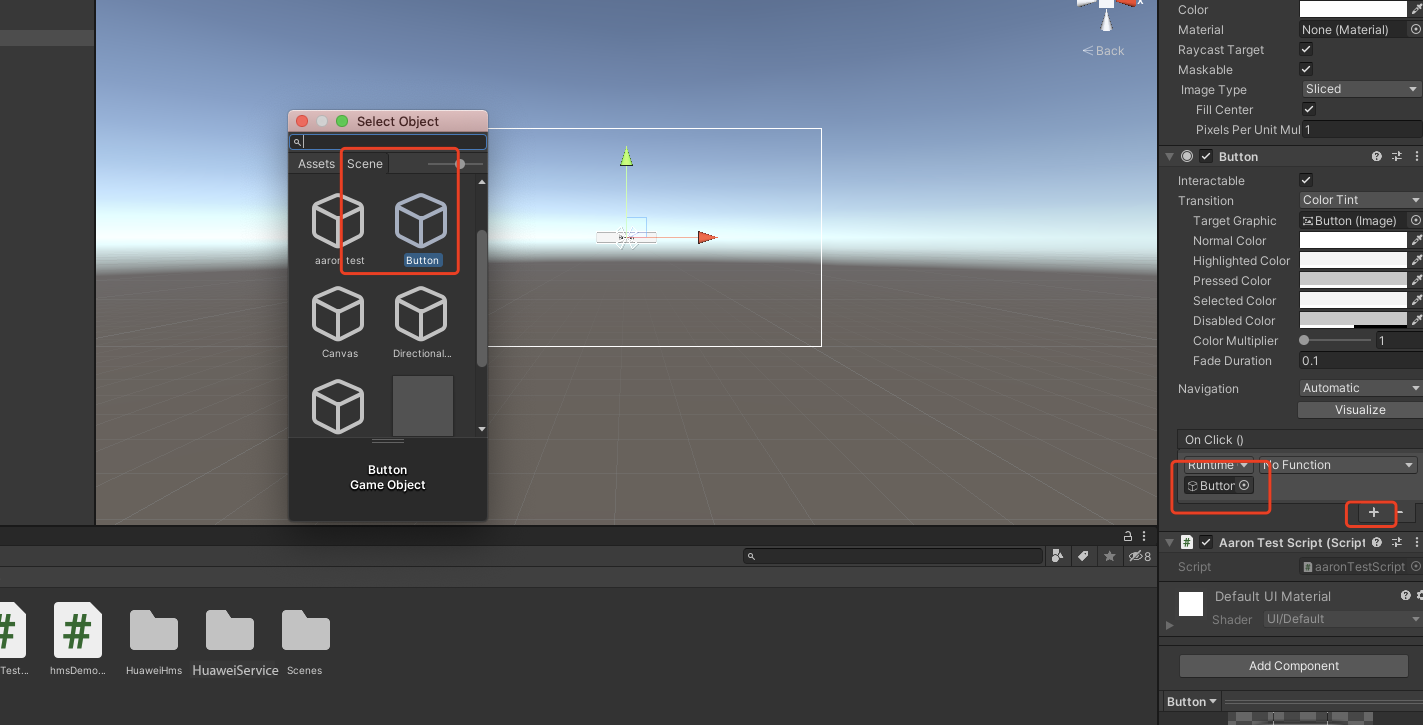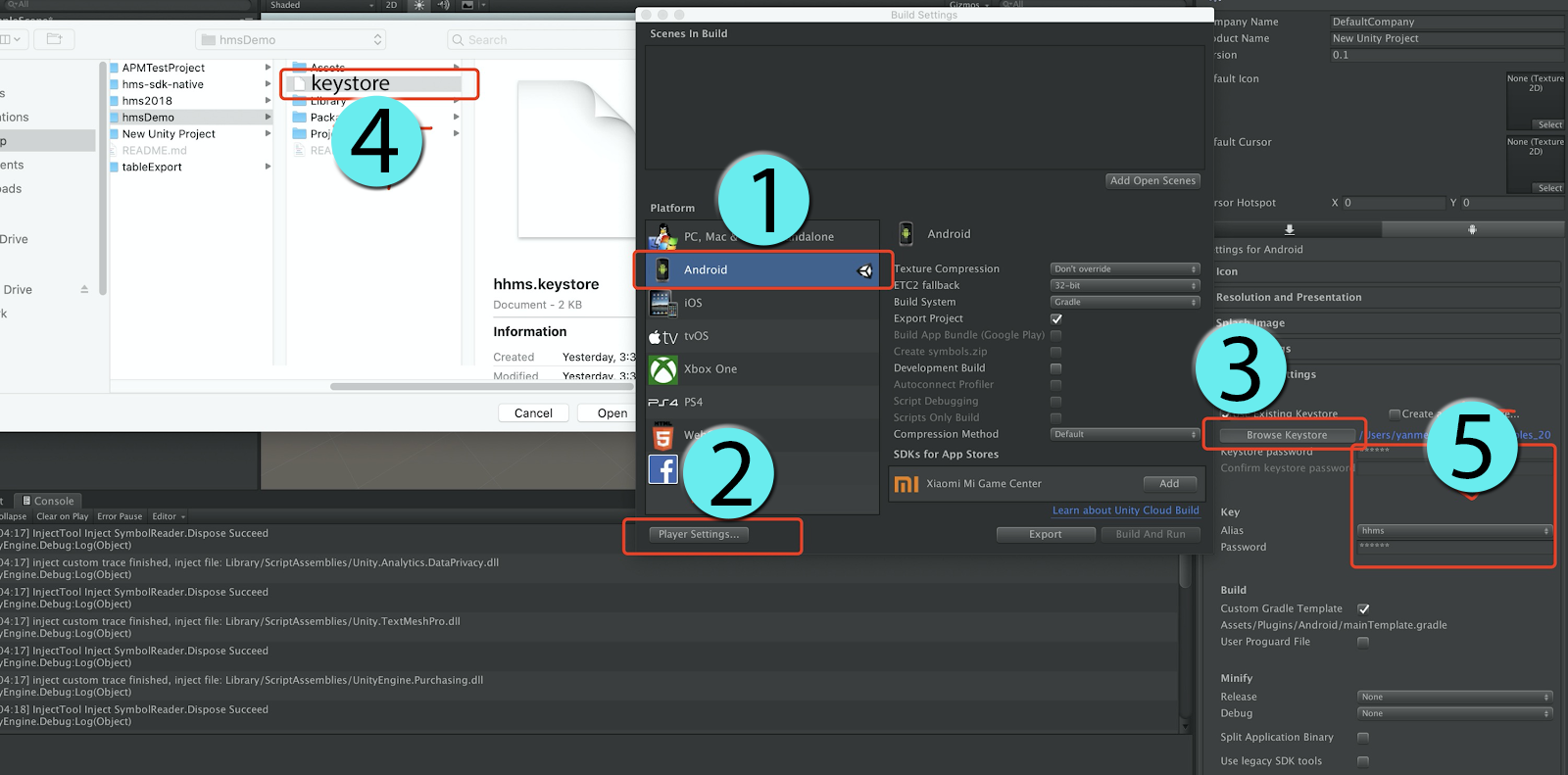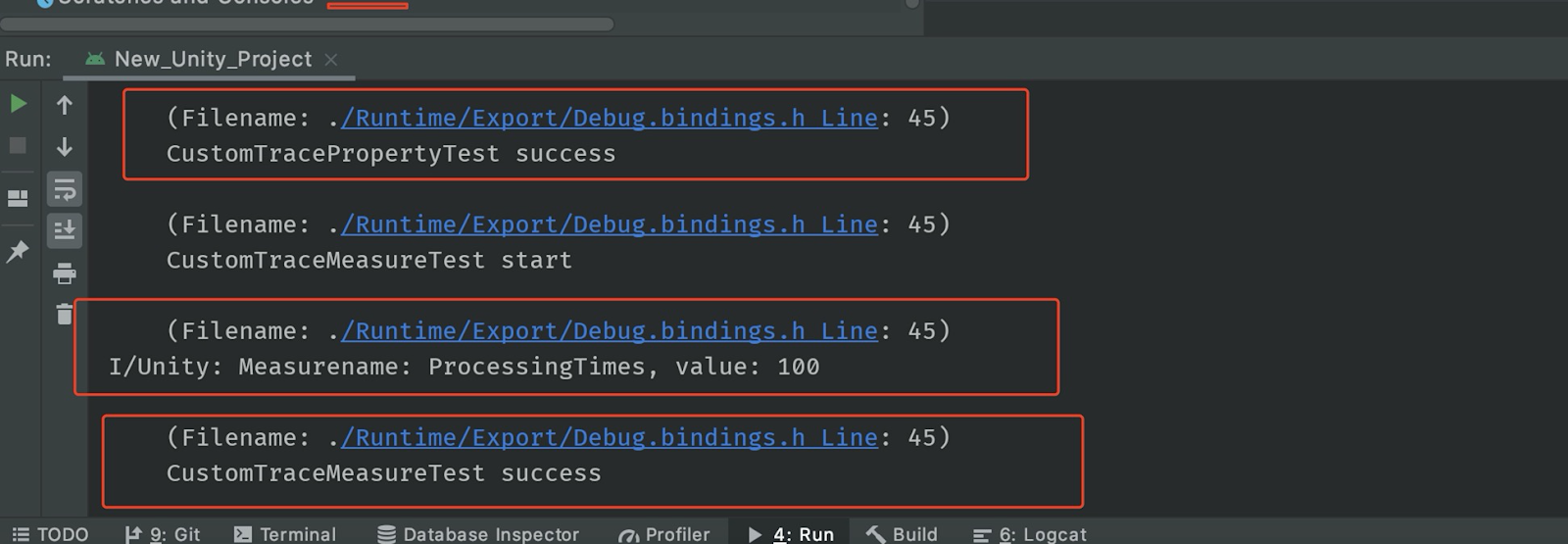9.2 KiB
性能管理(AGC)
业务介绍
华为AppGallery Connect(简称AGC)的性能管理(APM,App Performance Management)服务提供分钟级应用性能监控能力,您可以在AGC查看和分析APM收集到的应用性能数据,实时全面掌握应用在线的性能表现,帮助您快速修复应用的性能问题,持续提升应用的用户体验。
主要功能
主要功能 |
功能描述 |
|---|---|
| 自动收集有关应用程序启动,应用程序屏幕渲染和HTTP/HTTPS网络请求的性能数据。 | APM SDK自动收集有关应用程序启动,应用程序屏幕渲染和HTTP / HTTPS网络请求的关键性能数据。 1.应用启动:冷启动和暖启动模式下的应用启动时间。 2. 应用程序屏幕渲染:应用程序屏幕渲染期间慢帧和冻结帧的数量。 3. HTTP / HTTPS网络请求:诸如响应持续时间,成功率和响应大小之类的指标。 |
| 支持查看和分析应用性能数据,快速发现应用性能瓶颈。 | APM通过多个维度(版本号、国家/地区、设备型号、一级区域、系统版本、运营商和网络等)向您展示应用的性能表现,帮助您快速了解应用在哪些方面可优化改进。 |
| 支持创建自定义跟踪记录,监控应用在特定场景下的性能。 | 借助APM SDK,您可以: 1.创建自定义跟踪记录来监控应用在自定义场景(如用户登录和场景加载)下的性能。 为自定义跟踪记录添加指标(如登录次数)和属性(如登录是否成功)。 |
Unity项目设置
1. 集成AGC SDK
集成APM SDK前,请确认您的应用已集成AGC SDK和AGC插件,详细步骤请参考AppGallery Connect服务使用入门。
注意:
-
拷贝
agconnect-services.json文件到Assets/Plugins/Android/目录中 -
在
Assets/Plugins/Android/目录中打开launcherTemplate.gradle。在
apply plugin: 'com.android.application'下面添加以下信息:apply plugin: 'com.android.application’ apply plugin: 'com.huawei.agconnect'构建依赖关系:
dependencies { implementation 'com.huawei.agconnect:agconnect-core:1.4.2.302' } -
在
Assets/Plugins/Android/目录中打开baseProjectTemplate.gradle文件添加以下配置:
allprojects { repositories { google() jcenter() maven {url 'https://developer.huawei.com/repo/'} } } buildscript { repositories { google() jcenter() maven {url 'https://developer.huawei.com/repo/'} } } buildscript { dependencies { classpath 'com.huawei.agconnect:agcp:1.4.2.301' } }
2. 集成APM SDK
步骤请参考 集成APM SDK
集成APM SDK后,APM SDK将自动采集应用的启动性能数据、屏幕性能数据。
将APM SDK依赖项添加到launcherTemplate.gradle文件中(通常在app目录中)。
dependencies {
// ...
// Add APM SDK library dependency
implementation 'com.huawei.agconnect:agconnect-apms:1.4.1.303'
}
3. 集成APM插件
步骤请参考 集成APM插件
APM插件利用检测(instrumentation)技术,实现HTTP/HTTPS网络请求性能数据的无侵入采集。请按如下步骤将APM插件添加到您的应用:
-
将APM插件添加到
launcherTemplate.gradle文件中。apply plugin: 'com.android.application' // Apply the APM plugin apply plugin: 'com.huawei.agconnect.apms' // Apply the AGC plugin apply plugin: 'com.huawei.agconnect' dependencies { // .. } -
将APM插件添加到
baseProjectTemplate.gradle文件中。buildscript { repositories { // Add the maven repository maven { url 'https://developer.huawei.com/repo/' } } dependencies { // ... // To benefit from the latest APM feaures, update your Android Gradle Plugin dependency to at least v3.3.2 classpath 'com.android.tools.build:gradle:3.3.2' // Add the dependency for the APM plugin classpath 'com.huawei.agconnect:agconnect-apms-plugin:1.4.1.303' } }
SDK集成开发
查看性能监控数据
请参考查看性能监控数据
可选:使用APM
4、查看调试日志
设置场景
-
新建一个场景
-
右键单击并选择UI,然后选择button:
-
将Component添加到button并开发脚本:
-
编辑脚本:
双击脚本文件,然后您将在VS code中打开它
-
定义接口
void Start() { } // Update is called once per frame void Update() { } public void CustomTraceMeasureTest(CustomTrace customTrace) { UnityEngine.Debug.Log("CustomTraceMeasureTest start"); customTrace.putMeasure("ProcessingTimes", 0); for (int i = 0; i < 100; i++) { customTrace.incrementMeasure("ProcessingTimes", 1); } long value = customTrace.getMeasure("ProcessingTimes"); Debug.Log("Measurename: ProcessingTimes, value: "+ value); UnityEngine.Debug.Log("CustomTraceMeasureTest success"); }创建函数
-
绑定脚本中的按钮和界面
演示项目
如何使用演示项目?
-
步骤1:从以下位置创建repo:https://github.com/Unity-Technologies/unity-hms_sdk/tree/apm 并checkout到“apm”分支。
-
步骤2:从远程项目中替换
agconnect-services.json文件并配置gradle文件,请参阅第2部分,步骤1至步骤3。 -
步骤3:打开Unity Hub,添加HuaweiServiceDemo项目(Unity版本2019.3)。
-
步骤4:将平台切换到Android并打开性能测试场景:
Assets / HuaweiHmsDemo / HmsPerformanceSampleTest如果有以下的编译错误:
Microsoft (R) Visual C# Compiler version 2.9.1.65535 (9d34608e)
Copyright (C) Microsoft Corporation. All rights reserved.
error CS0009: Metadata file '/Users/yanmeng/Desktop/unity_agc_new/unity-hms_sdk/hmsDemo/Library/ScriptAssemblies/Unity.Timeline.Editor.dll' could not be opened -- Image is too small.
Assets/HuaweiHms/src/hms/Wrapper/fundation/HmsClass.cs(72,25): warning CS0693: Type parameter 'T' has the same name as the type parameter from outer type 'HmsClass<T>'
尝试重新打开项目,总是能解决此问题。
-
步骤5:在 Build Settings -> Android -> PlayerSettings-> Publish Settings 中设置Android build keystore。如下所示。 hhmm的密码为123456。
-
步骤6:构建android apk并在Android设备上运行。使用logcat检查测试用例是否成功执行。